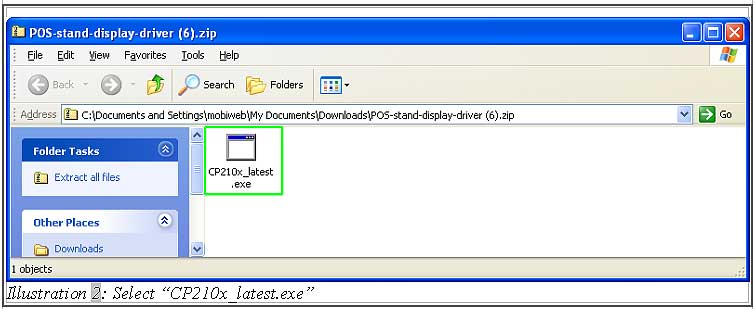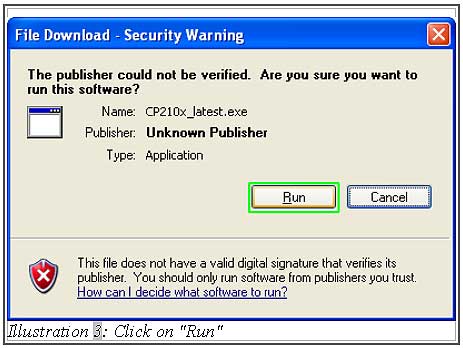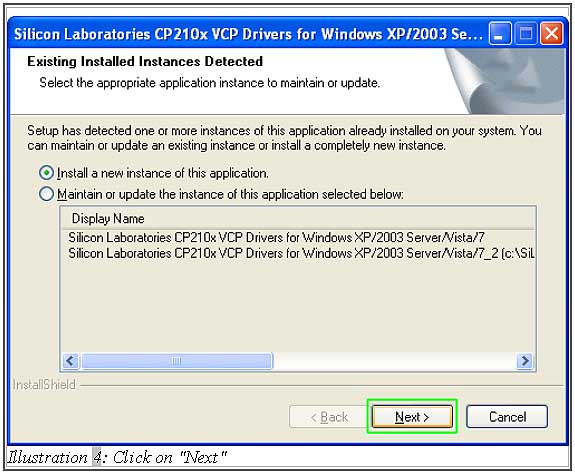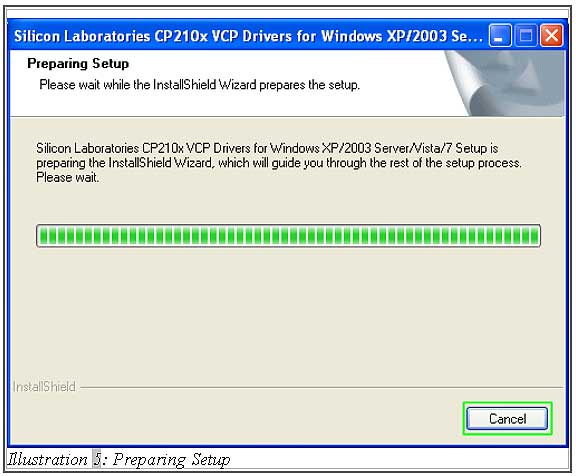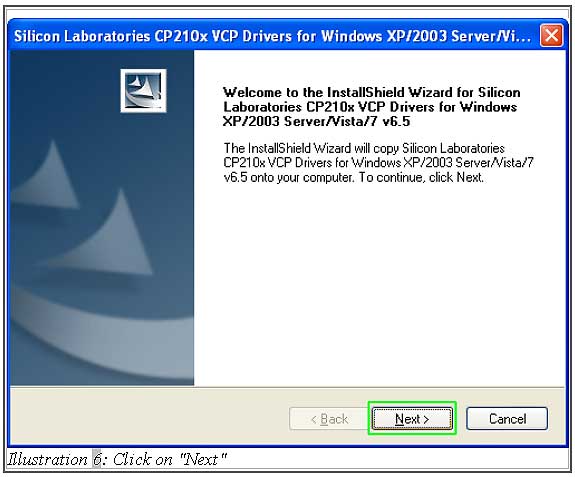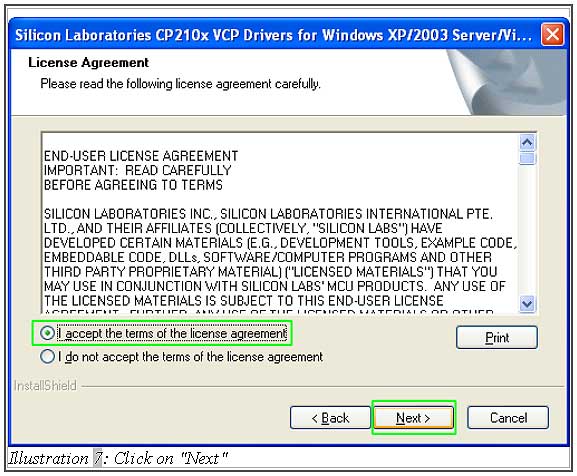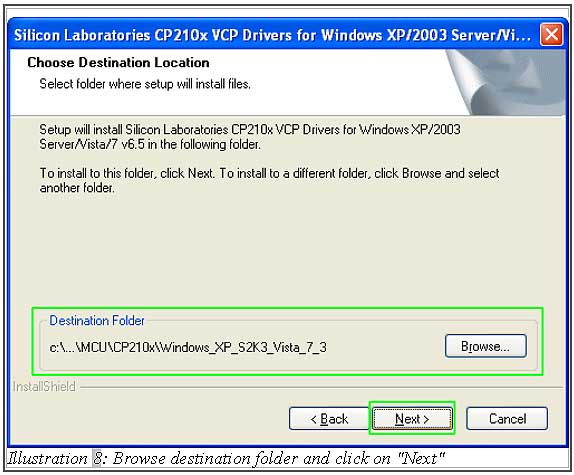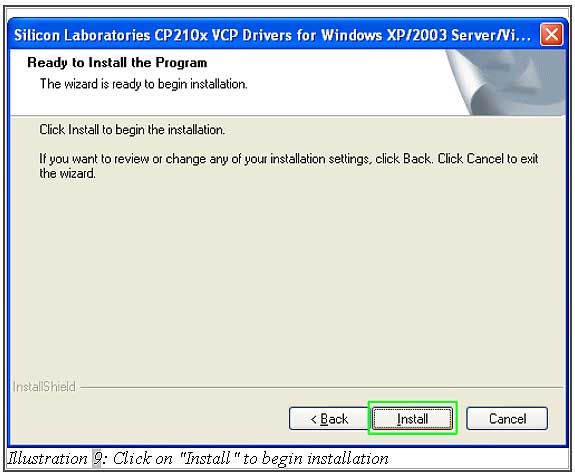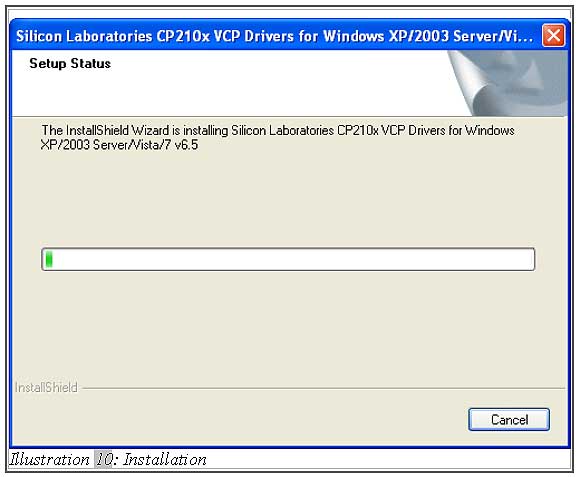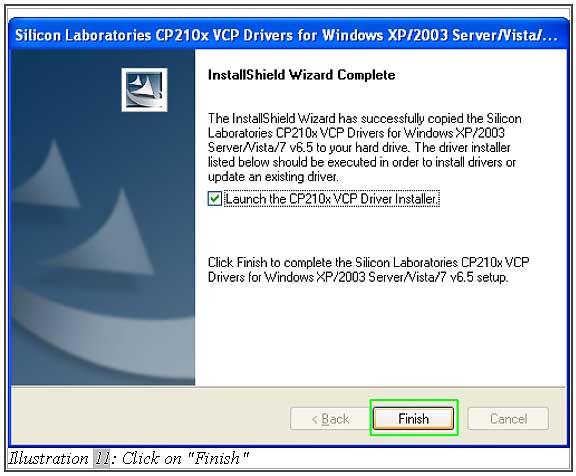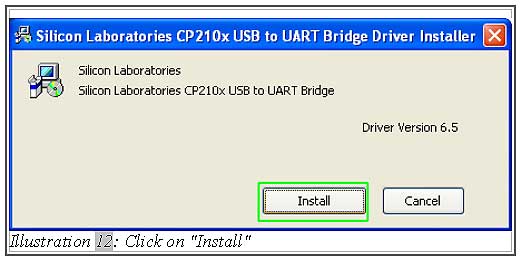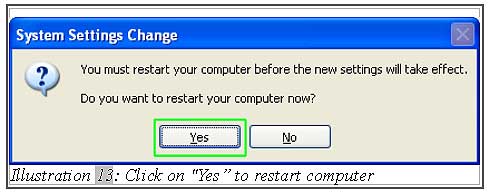If you are using POS terminal stand display, then you must download the driver and install it. Below are the steps:
1. Firstly, click “Download” on the POS Terminal Stand Display driver. You may click here to refer how to download driver from POSMarket website.
2. Click on “POS-stand-display-diver.zip file”.
3. Unzip the folder and double-click on “CP210x_latest.exe”.
4. Click on “Run” to install the stand display driver. Then follow the steps below which is shown from Illustration 4 to Illustration 6 to install it.
5. Select the “I accept the terms of the license agreement” then click “Next”.
6. Next, you may choose your destination folder where the setup will install the files. Then, click “Next”.
7. After that, click on “Install” to start installing.
8. Once it has been completely installed, select “Launch the CP210x VCP Driver Installer” and click “Finish”.
9. Then it will prompt this form to request you to install. Click “Install”.
10. After that, it will request you to restart computer. Click “Yes”.