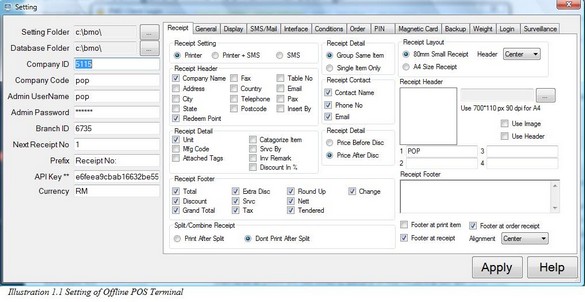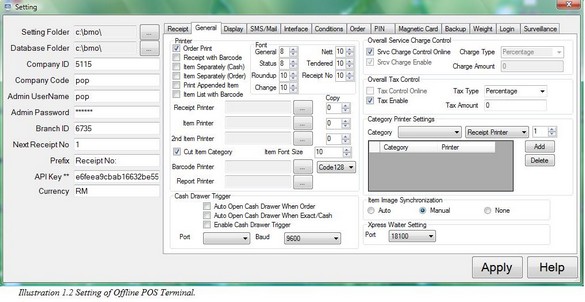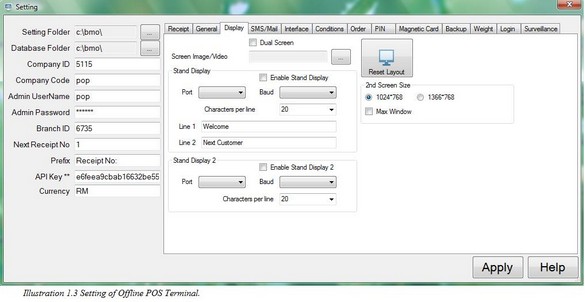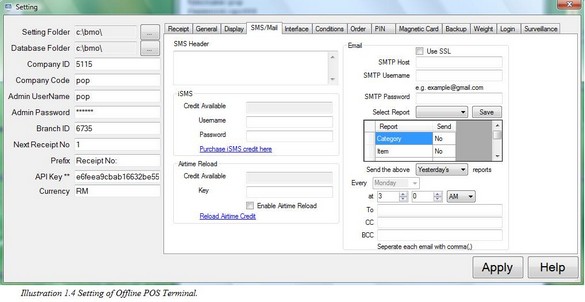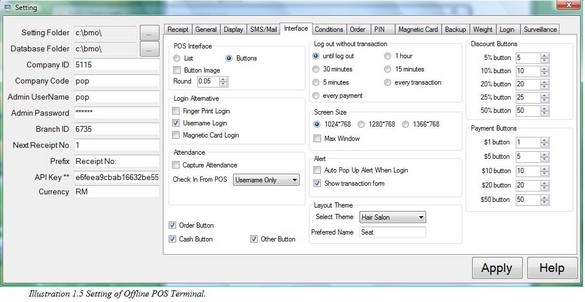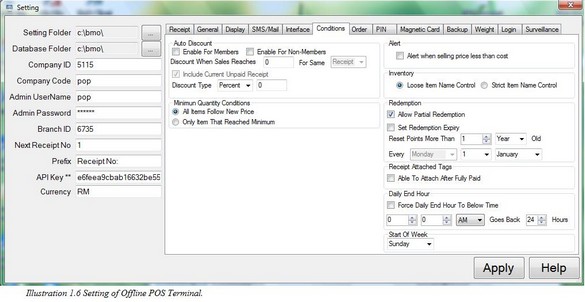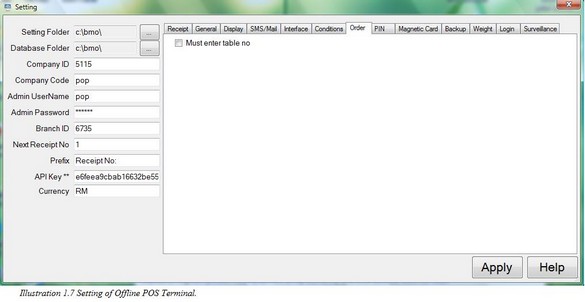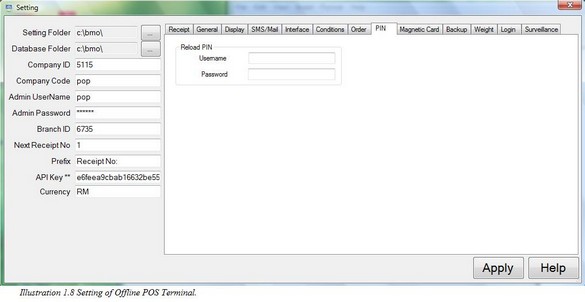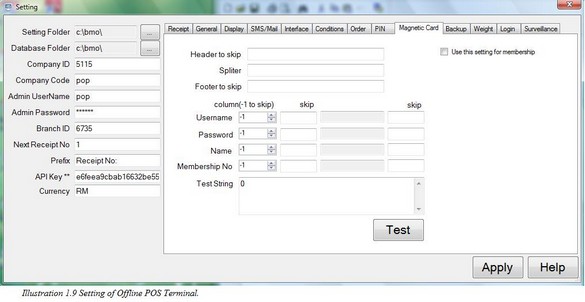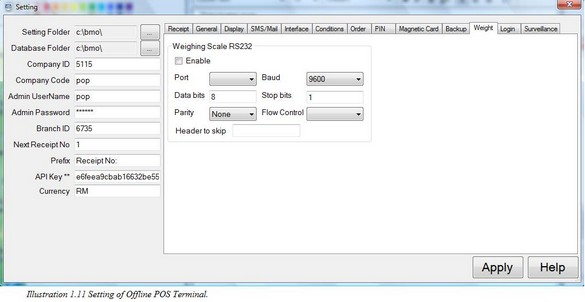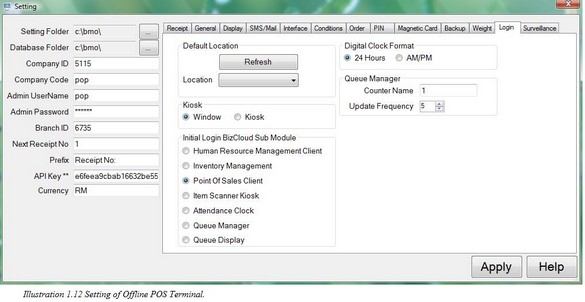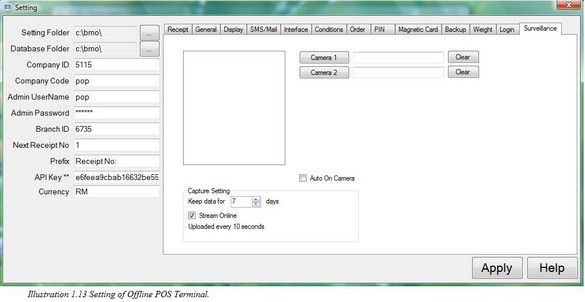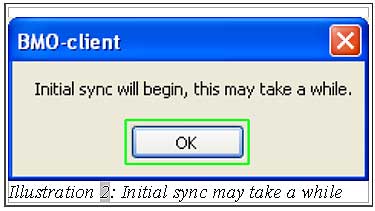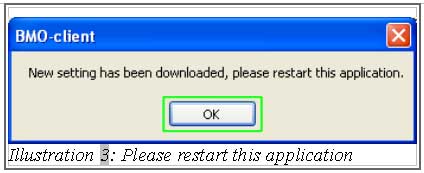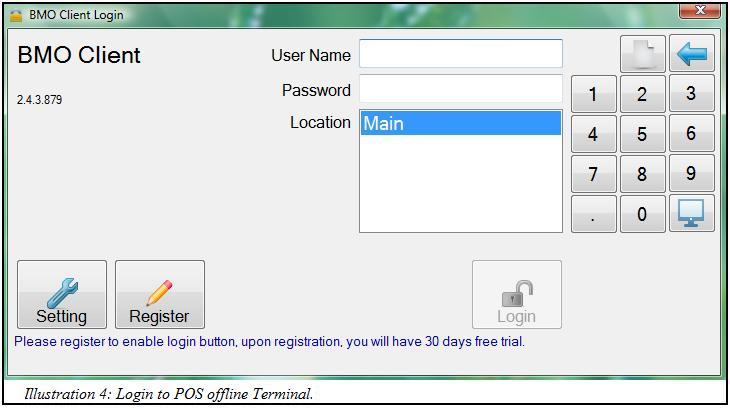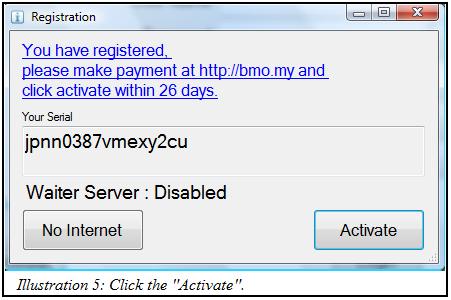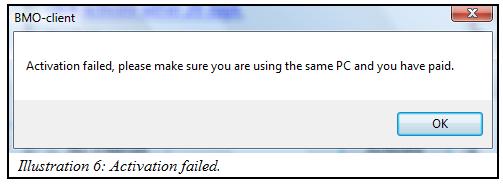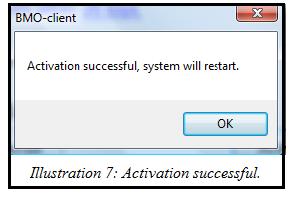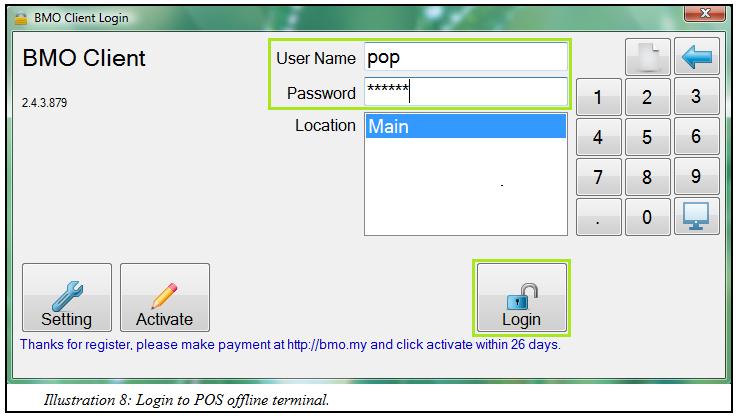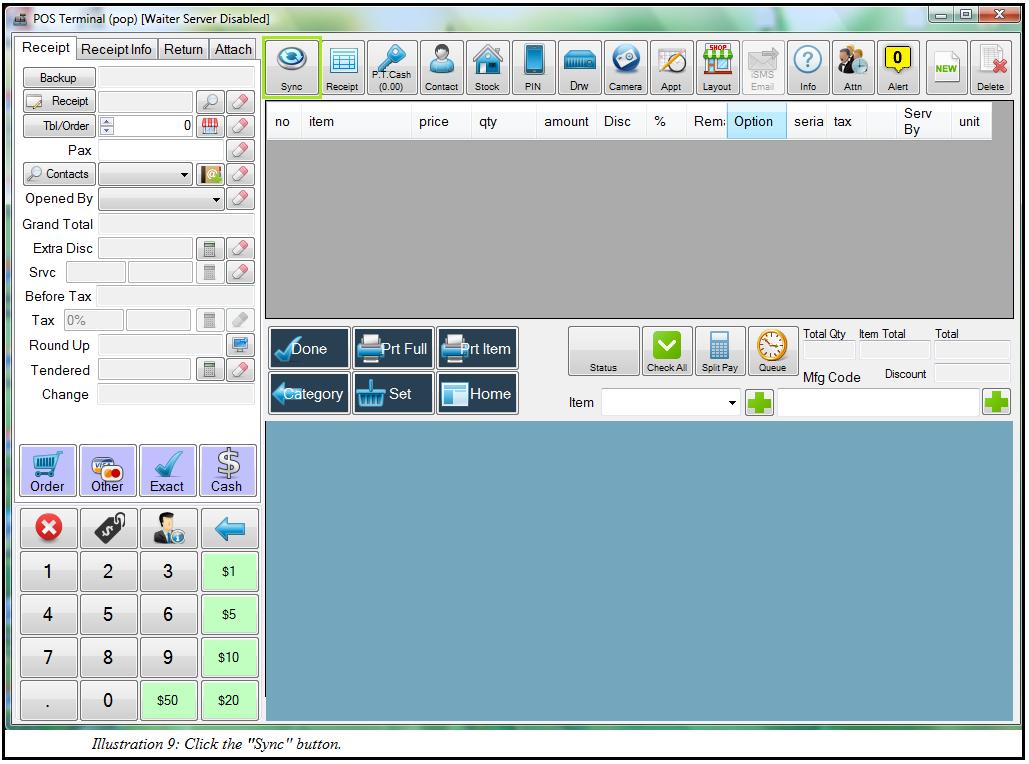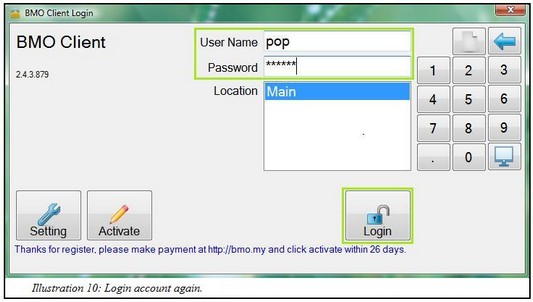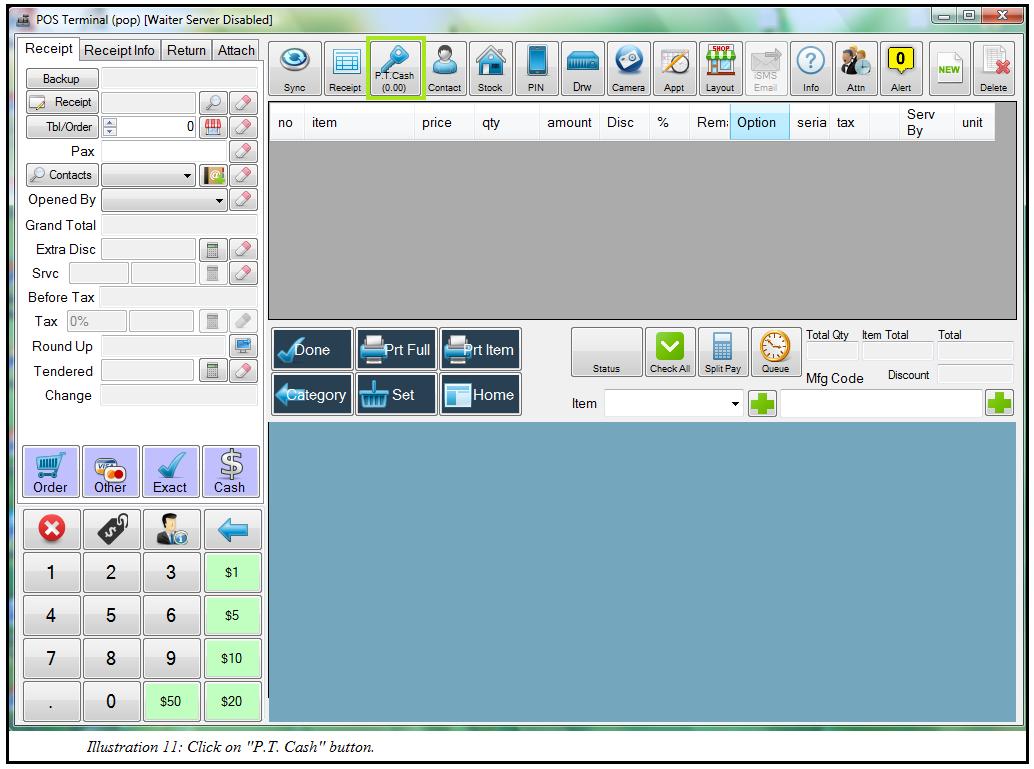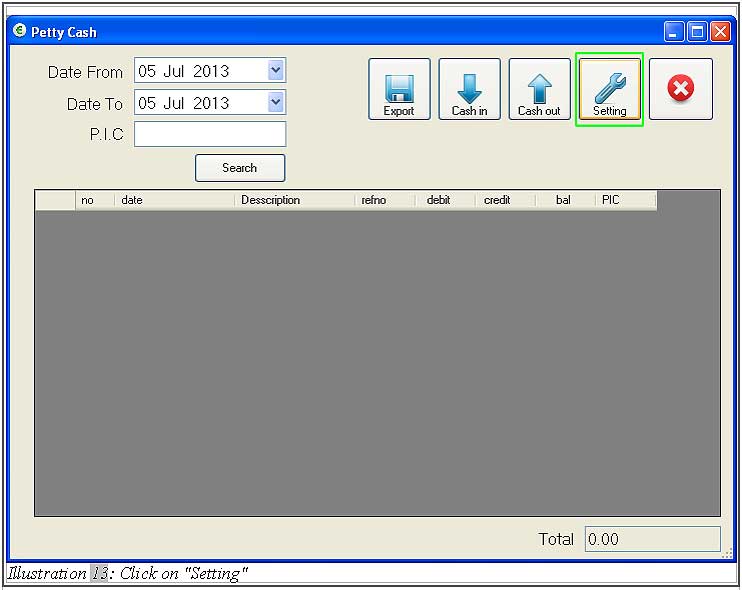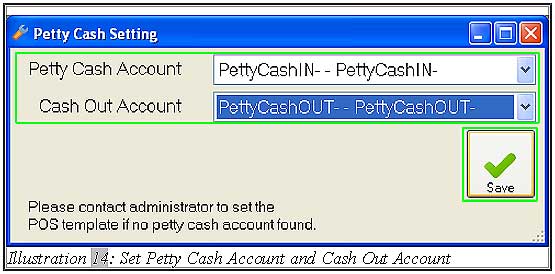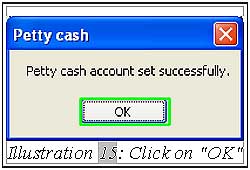BMO offline POS Terminal is able to support hardware including touch screen monitor, bar code scanner, receipt printer, cash drawer and stand display. Please make sure the internet connection is available and the system is online. Proceed with the setting to fill in all information required and sync your point of sales system for the first time.
1. You may refer to the screenshot below when you start configuring your offline POS terminal. Some information is vital and that need to be keyed into the system before we start to use POS Market’s Offline POS System. Click “Apply” after you have finished filling in the settings.
2. An “Initial Sync” pop up will be prompted. Click “OK” to start sync. After a while, another pop up will be prompted to request you to restart the offline POS terminal application to apply the new downloaded settings.
3. After you restart the application, click “Activate”. After that, click on the “Activate” to activate as shown from Illustration 4 to Illustration 6.
3.1 You must purchase our offline POS Terminal software. Otherwise, you will not be able to activate successfully.
3.2 If you have paid for the offline POS Terminal, the software will be activated successfully.
4. Fill in your username and password, then click “Login”.
5. Click on “Sync” button on the top left of the offline point of sales system terminal to download detailed information from online BMO system.
6. A message will be prompted to request you to restart the application. Click “OK”. Close the application, then click “Login” again.
7. After that, go to “Petty Cash Setting” (P.T.Cash > Setting) to create the petty cash settings as shown from Illustration 12 and 13).
8. Under the “Petty Cash Setting”, select “PettyCashIN” under Petty Cash Account and select “PettycashOUT” under Cash Out Account. Then, click on the “Save” button.
9. A message will be prompted to inform you that the petty cash account has been set up successfully. Click on “OK”.