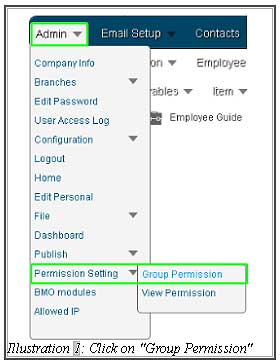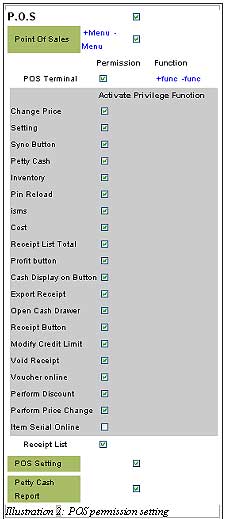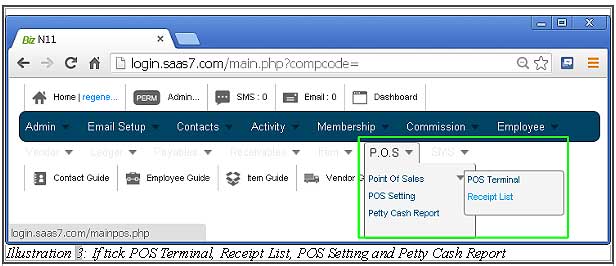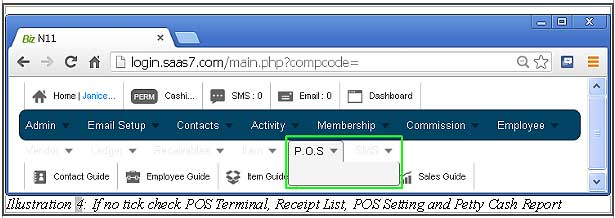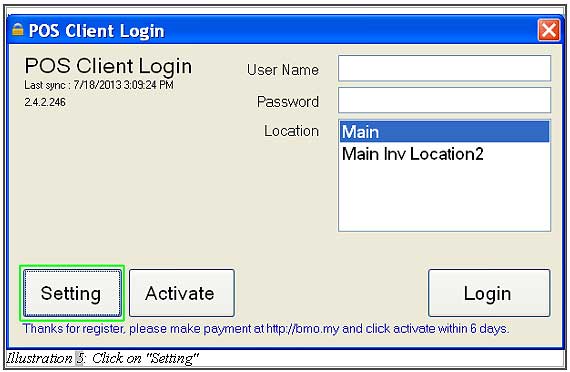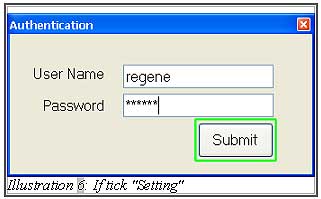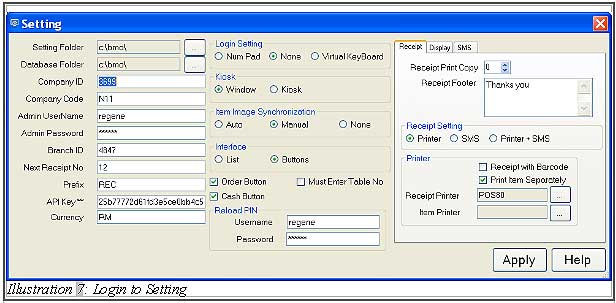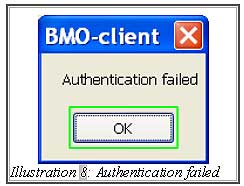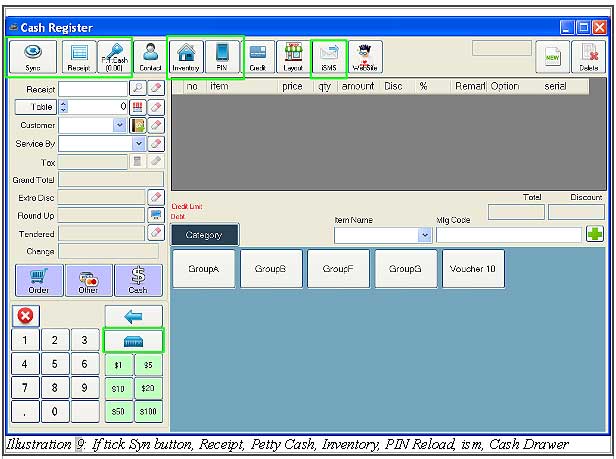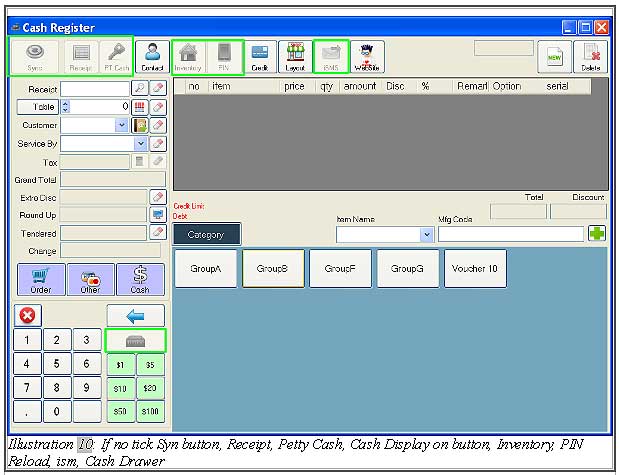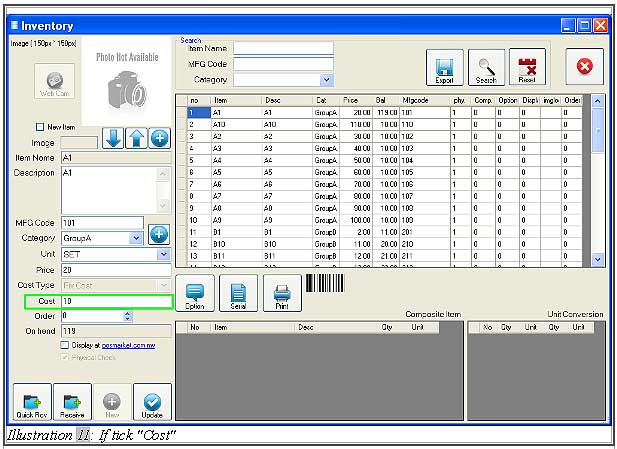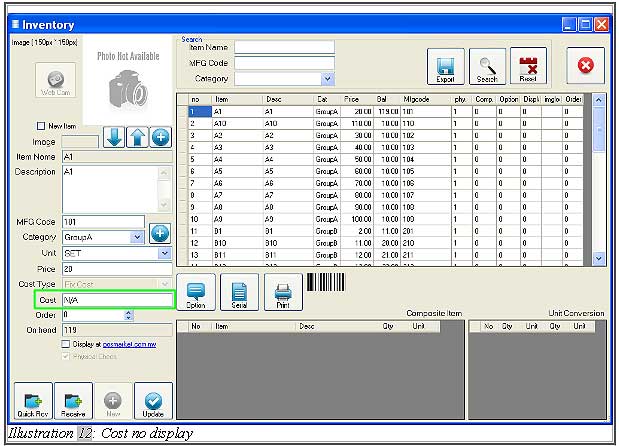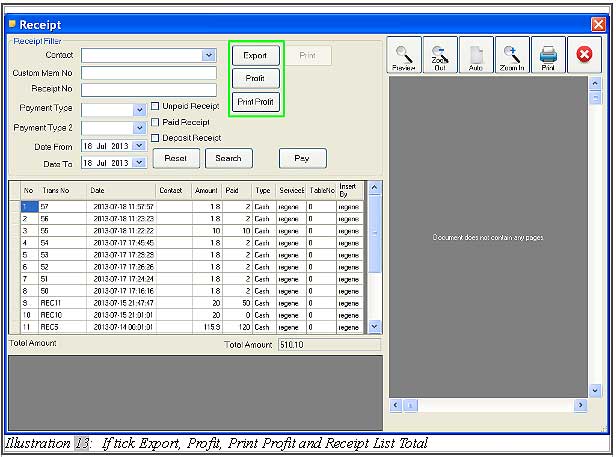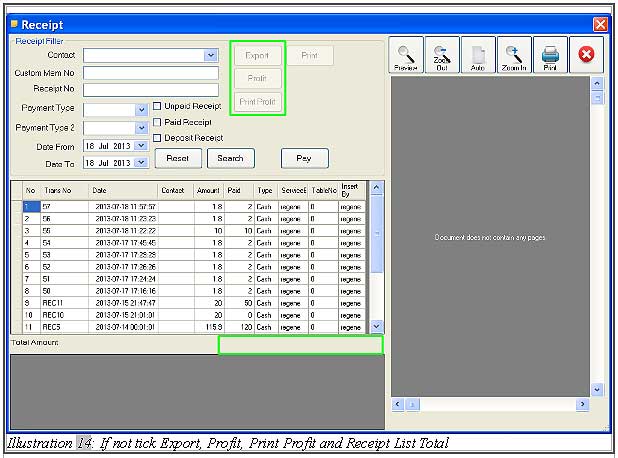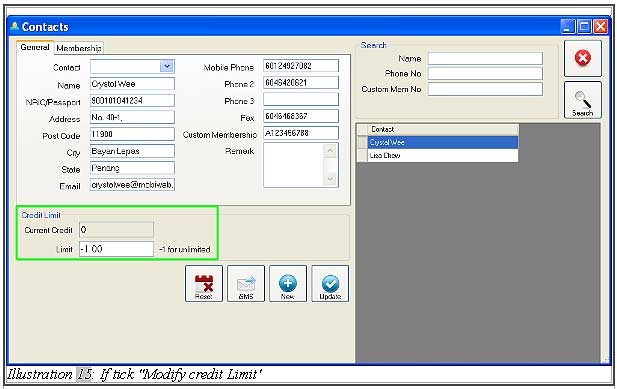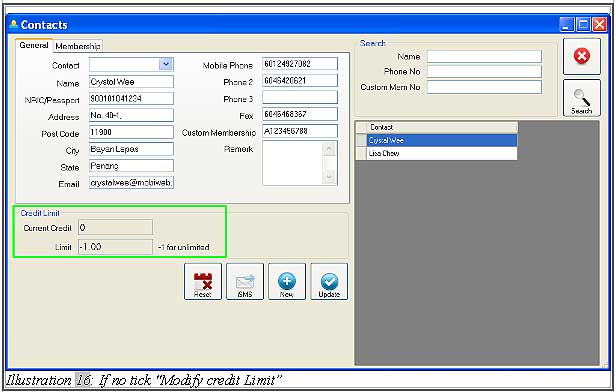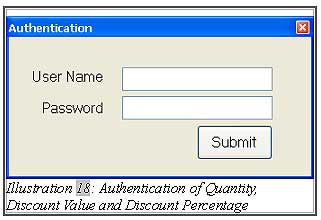As you all know, companies tend to set group permissions for different employees. Our Online POS system is able to handle that but different settings will create different user experience.
This tutorial demonstrates on the effect of different permission setting.
1. First of all, login to online BMO system. Click “Group Permission” (Admin > Permission Setting > Group Permission).
3. Illustration 3 shows the interface if you tick POS Terminal, Receipt List, POS Setting and Petty Cash Reporting online BMO point of sales system.
Illustration 4 shows the interface if you did not tick POS Terminal, Receipt List, POS Setting and Petty Cash Reporting online BMO point of sales system.
4. Next, click on “Setting” of the offline POS terminal, it will pop up an authentication form as shown in Illustration 6. If you have tick the “setting” permission in online BMO system, you able to login to setting form of offline POS terminal as shown in Illustration 7. If you did not tick “setting” permission, a message “Authentication failed” will pop up after you click on “Submit” button in authentication form.
5. “Sync” button, “Petty Cash” button, “Inventory” button, “PIN” Reload button and “iSMS” button will be enabled and can be used (if you tick the Syn button, Petty Cash, Inventory, PIN Reload and iSMS in permission selection) in Offline POS Terminal as shown in Illustration 9. Illustration 10 shows the interface if you did not tick syn button, Petty Cash, Inventory, PIN Reload and iSMS in permission selection in online BMO system. Normally, it will be set to disable limit the permission for cashier when using offline POS terminal.
11. If you tick “Voucher online” permission, serial number of the voucher will be deducted directly from the online system after the voucher is used in offline POS terminal and synchronized.