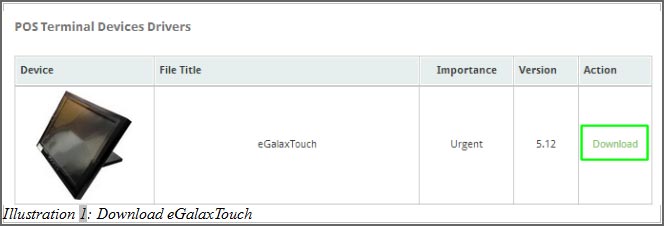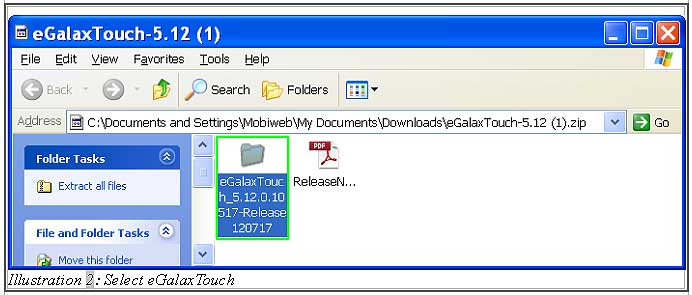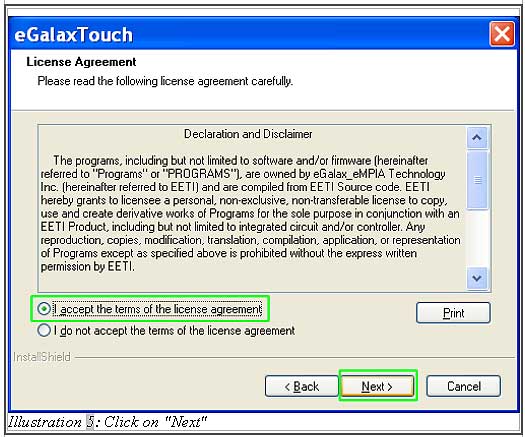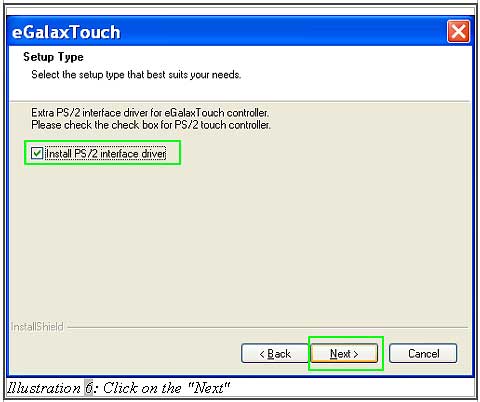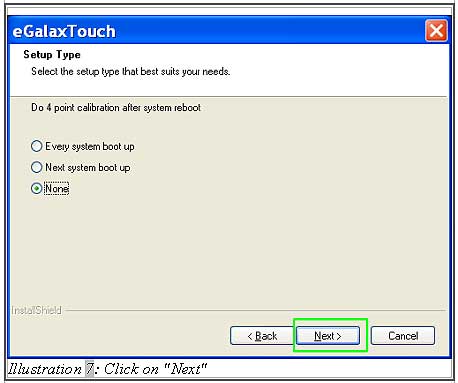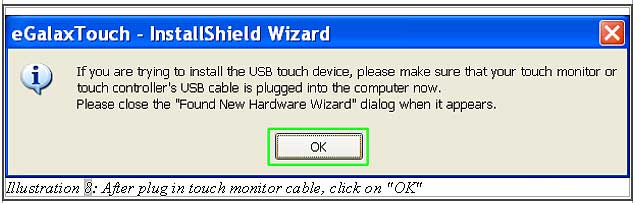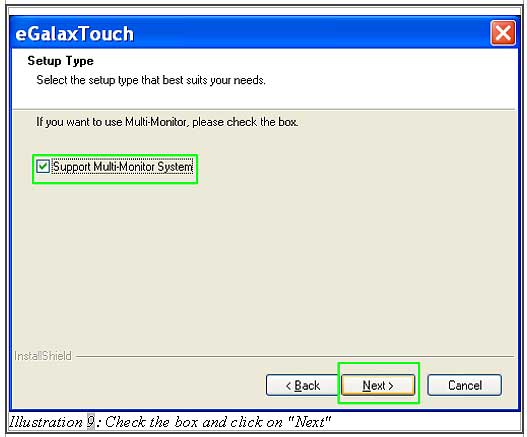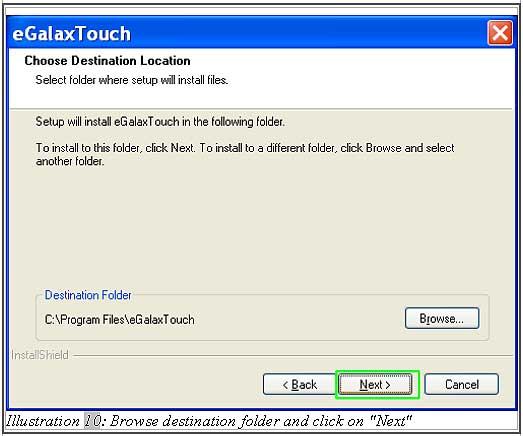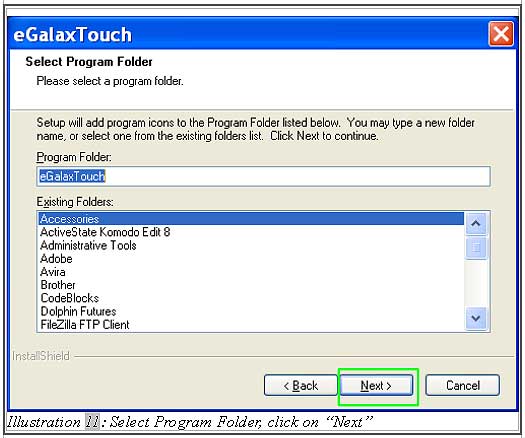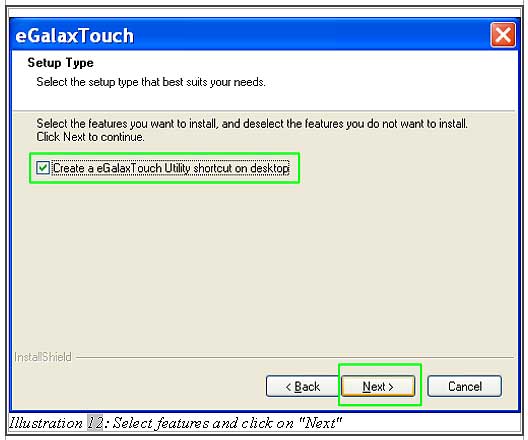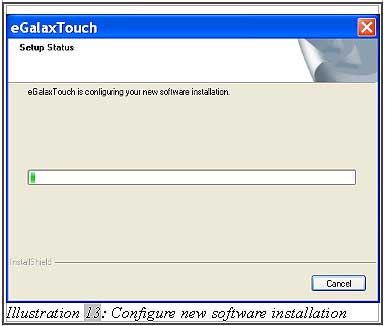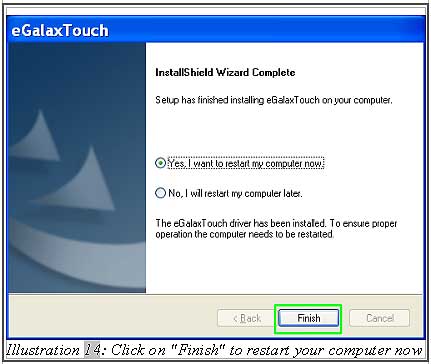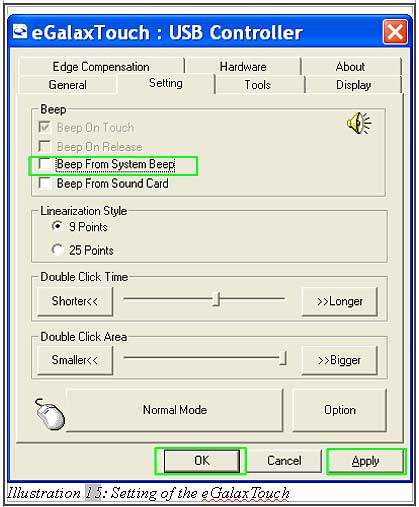If you have a touch screen monitor, then you will need to download the driver and install it. The illustrations are shown below to guide you on how to install the eGalaxTouch Driver for your offline POS Terminal.
1. Firstly, go to “Downloads” and click on the “eGalaxTouch-5.12.exe” to download the driver.
4. Follow the steps below to install your eGalaxTouch driver in your POS terminal as shown from Illustration 4.1 to Illustration 4.14.
4.1 Click on “Run” to start installing the driver in your POS terminal.
4.10 Now, eGalaxTouch will start to configure the new software installation.
4.11 After it has been installed successfully, click “Finish” to restart your point of sales system.
5. If you want to change the settings of eGalaxTouch, please follow the steps from 5.1 to 5.2
5.1 Click on the eGalaxTouch shortcut on desktop.
5.2 You can now try to change the settings of eGalaxTouch. For example, deselect the “beep from system beep” to disable the beep sound. Click “Apply” followed by “OK” to save the setting.