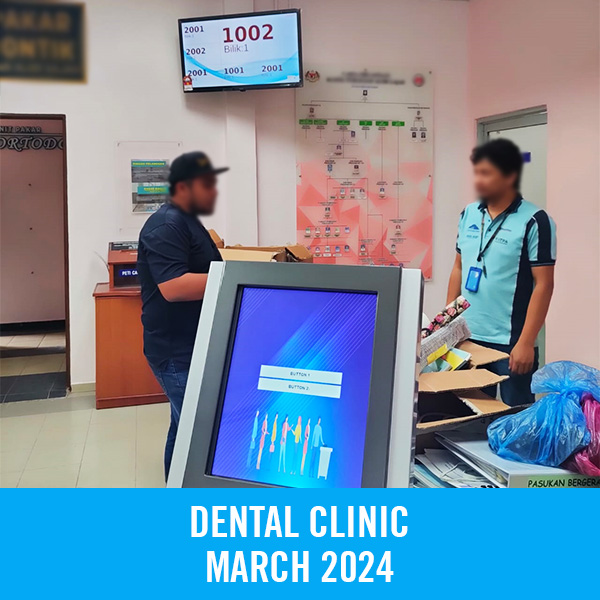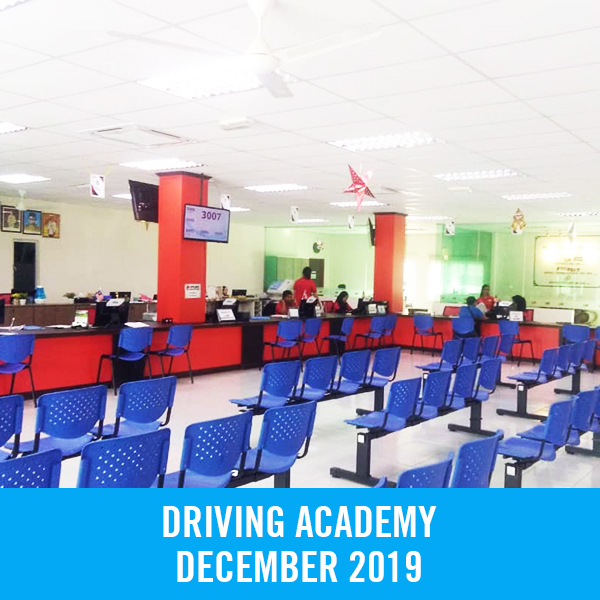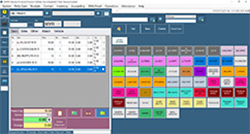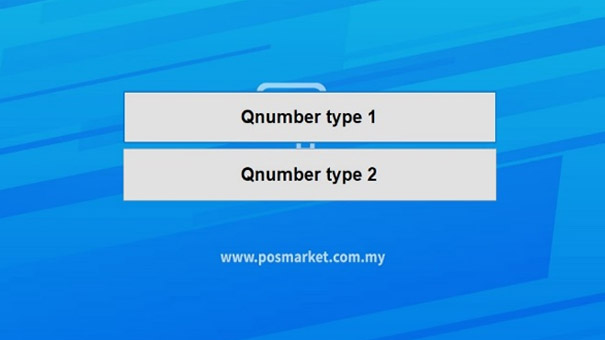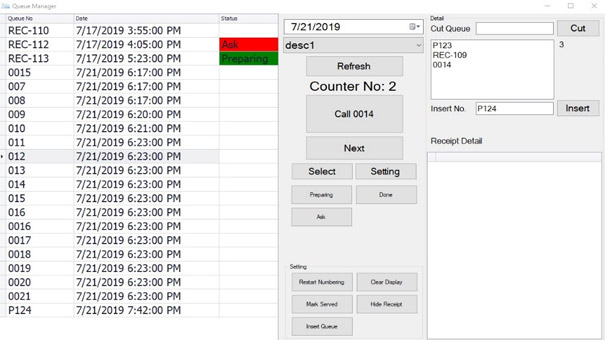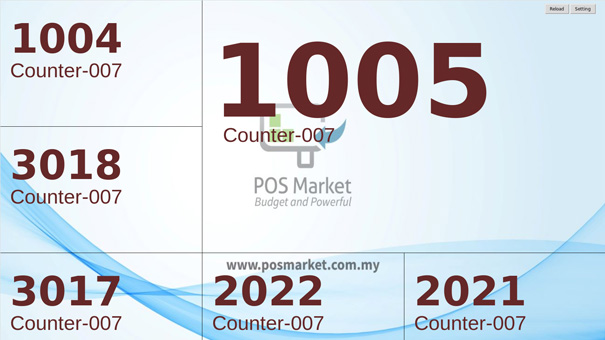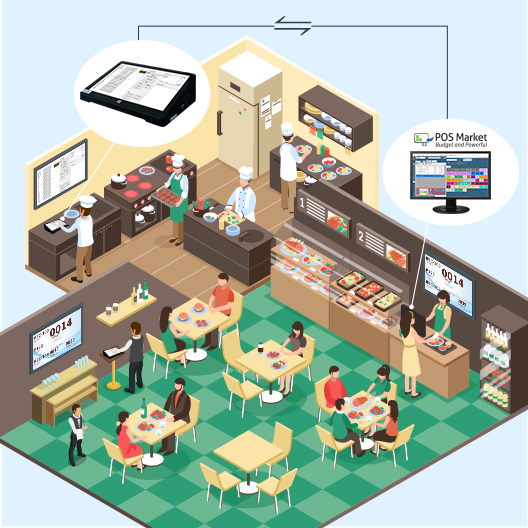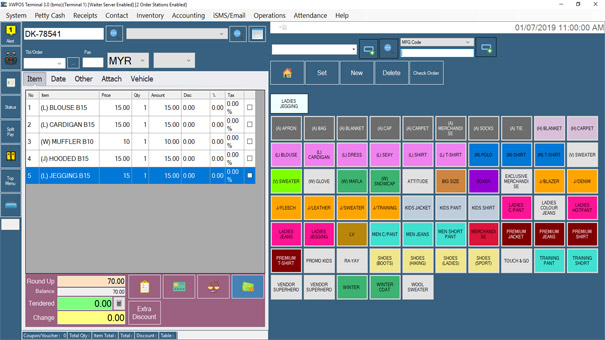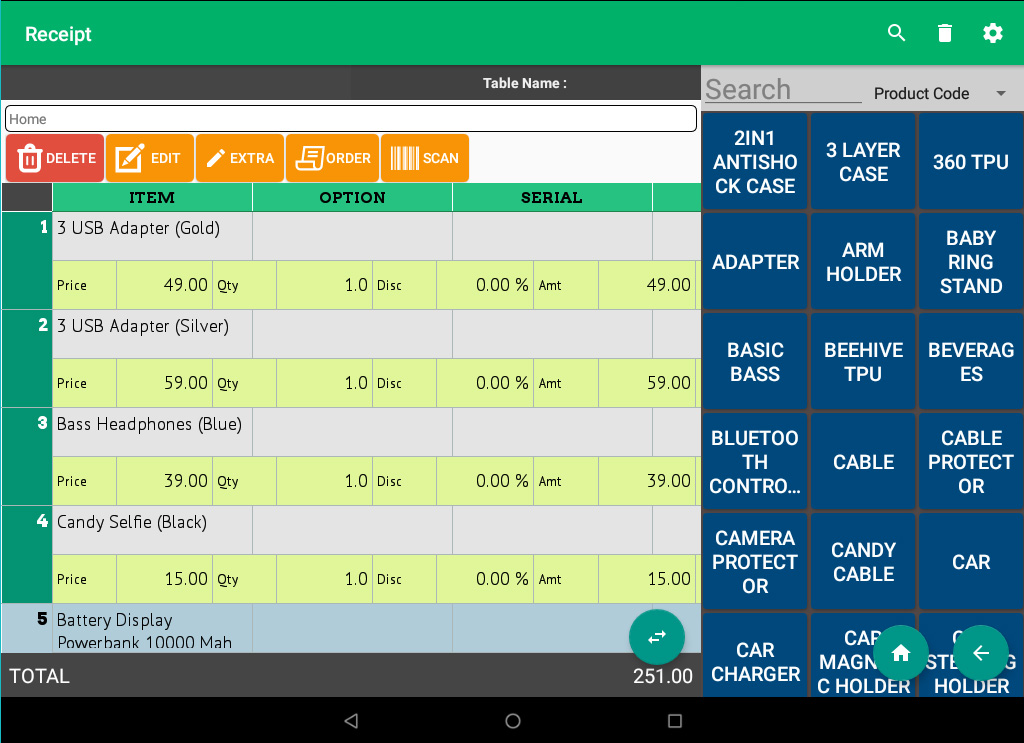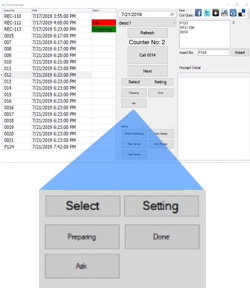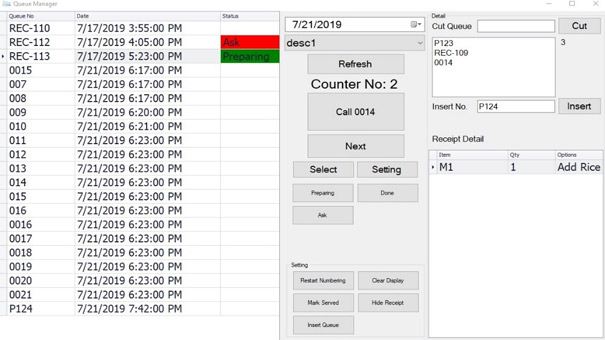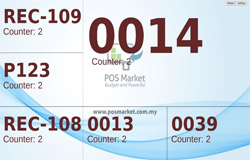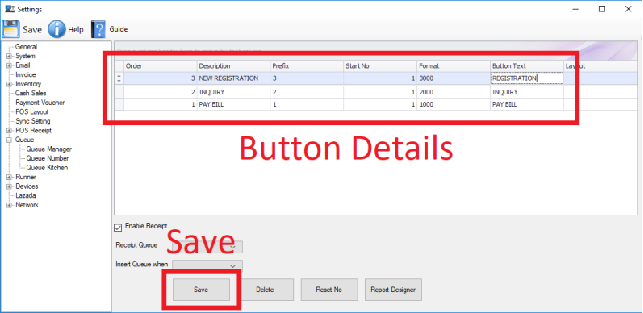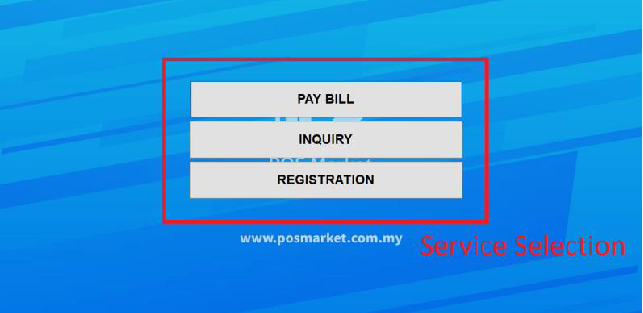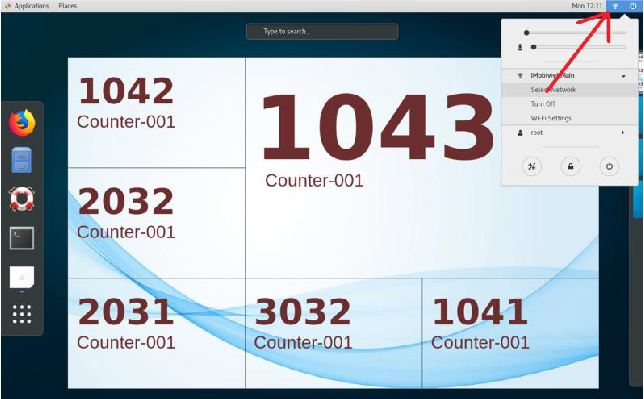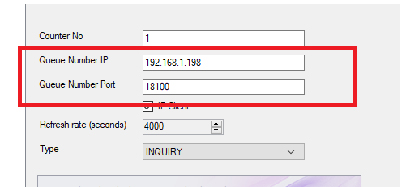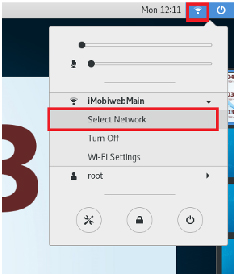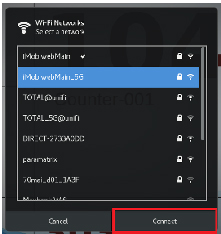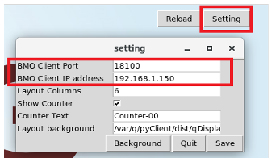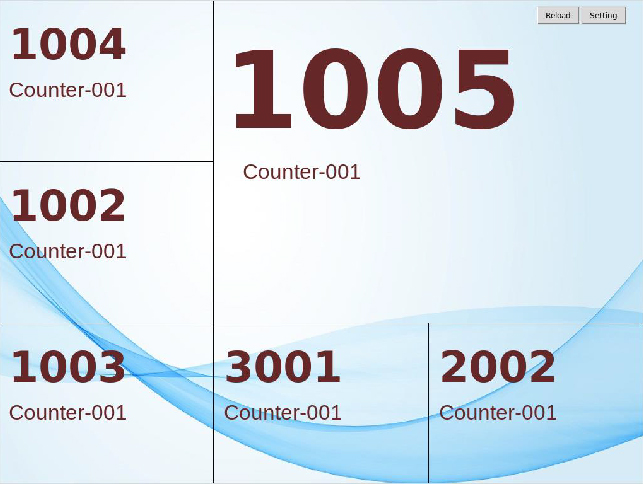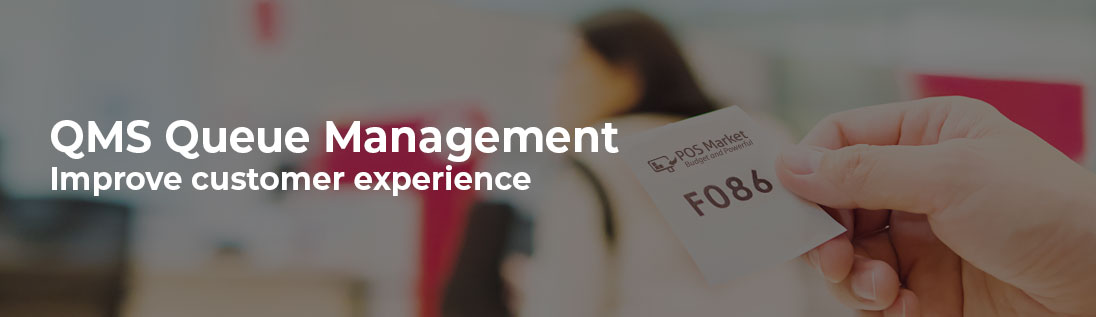
Complete QMS Solution for Service Counters And FnB
Complete Queue Management System QMS that fulfills your company’s queuing needs from a basic QMS queuing system to sophisticated queue solutions. POS Market Queue Management System handles the crowd by allowing customers or visitors to enter a digital queue and retrieve ticket number via wireless self-service ticketing kiosk or payment counters. This method helps your company to disperse waiting for line crowds and complements social distancing guidelines.
![]() All you need is a Windows PC to run Queue Manager. For wireless numbering kiosk touchpoints, you can opt for our P1500 touch screen device.
All you need is a Windows PC to run Queue Manager. For wireless numbering kiosk touchpoints, you can opt for our P1500 touch screen device.
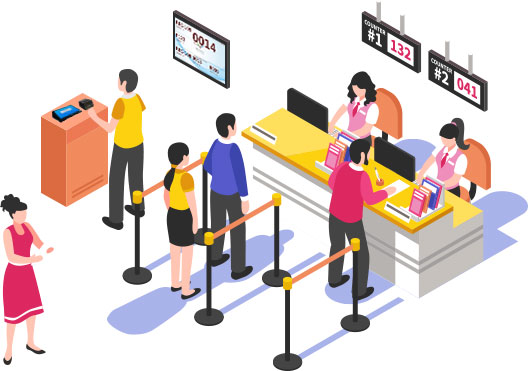
Support Multiple Language
Multiple voice languages available in the Queue Management System. View the list of available languages below. We welcome requests for other languages as well. Just contact us!
Languages available:
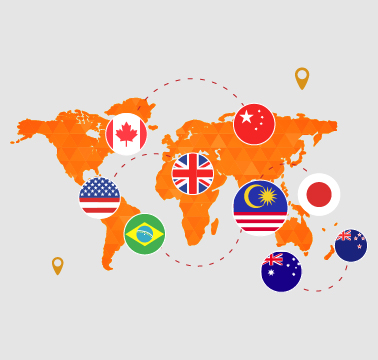
Queue Management System Bundles

- Queue Manager Software License
- Queue Display Set (QD100, Adapter, USB Cable)
- P1500 for Numbering and Server
- WiFi / USB 80mm Thermal Printer
- Keyboard
- Monitor / TV (*Optional)
Yearly Support & Maintenance
RM3000
- Online support
- 2 times visit to service the system (every 6 months)
- Applicable for Klang Valley, Penang, and Johor Bahru only
- Other states charge separately

Yearly Support & Maintenance
RM3000
- Online support
- 2 times visit to service the system (every 6 months)
- Applicable for Klang Valley, Penang, and Johor Bahru only
- Other states charge separately

- Queue Manager Software License
- All in One Queue Kiosk Server
- Queue Display Set (QD100, Adapter, USB Cable)
- Keyboard
- Monitor / TV (*Optional)
Yearly Support & Maintenance
RM3000
- Online support
- 2 times visit to service the system (every 6 months)
- Applicable for Klang Valley, Penang, and Johor Bahru only
- Other states charge separately
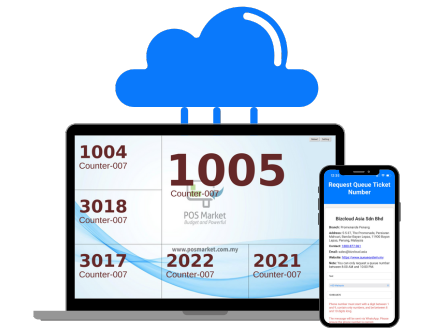
- Queue Manager Software License
- Queue Display Set (QD100, Adapter, USB Cable)
- 1 year QMS Cloud Service
**Yearly QMS Cloud RM1200 (Annual Subscription 20% Off)
Optional Add-On
- Mini PC Set (CPU, Keyboard, Mouse, Monitor) RM1799
- P1500 for Queue Caller RM1799
Yearly Support & Maintenance
RM3000
- Online support
- 2 times visit to service the system (every 6 months)
- Applicable for Klang Valley, Penang, and Johor Bahru only
- Other states charge separately
Queue Management Rental Solutions
Rent our Queue Management System for your events, even if it’s just for a day! We understand that efficient queue management is crucial for exceptional customer service at events like roadshows, exhibitions, fairs and etc. Our Queue Management System Rental offers flexible options, including single-day rentals, to ensure queues move swiftly, enhancing attendee satisfaction and your brand’s image.
If you’re interested in renting our QMS system, please don’t hesitate to CONTACT US now for a quotation!
- Onsite Setup / Training RM400 (KL,JB & Penang) **Other state will quote accordingly
- Office Collection RM100 – KL,JB & Penang Office Collect & Training
- Onsite Standby Support RM800 – per Event/day (1 Support Staff)
- RM2000 Refundable Deposit per set
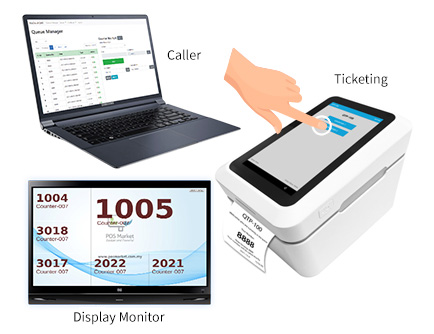
- 1 Ticketing Device
- 1 Display Device
- Laptop (Caller & Server)
- Monitor with table stand & USB Speaker
Duration: 1-3 Days
Please contact us for more than 3 days quote.
** Note: We reserve the right to change the feature, function, price, and agreement without prior notice.
QMS Add On Item
| Add On Item (*Optional) | Item | Price |
| Queue Ticket Printer QTP-100 Device |  | RM1799 |
| POS Market Intel Core i5 Mini PC Queue Server |  | RM2500 |
Additional QD-100 Device
|  | RM170 |
Additional QN-100 Device
|  | RM1700 |
Additional QN-100S Device
|  | RM2200 |
| Intel Core i7 Desktop Queue Server | RM5000 | |
| 50 inches TV with HDMI Ports | RM2500 | |
| HDMI Splitter | RM35 | |
Setup and Commission
| RM2000 (QMS Application) RM3000 (QMS Web Server) |
|
| Onsite Basic Installation + QMS Training | RM2000 | |
| Cabling and Installation of TV | RM1000 | |
Yearly Support & Maintenance
| RM3000 |
Queue System Key Features
Queue Manager is readily integrated with POS Market POS System

Queue Manager can be used on its own

Queue Manager links to Queue Display Monitor via WiFi (Wireless)

Queue Manager links to Queue Display Monitor via WiFi (Wireless)
Queue System Hardware Essentials
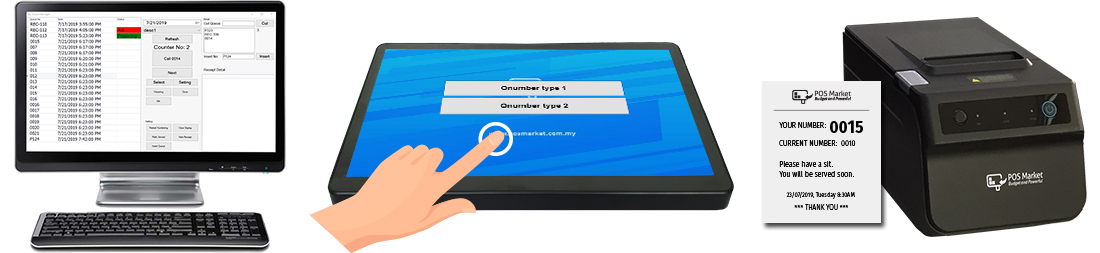
Queue System Diagram
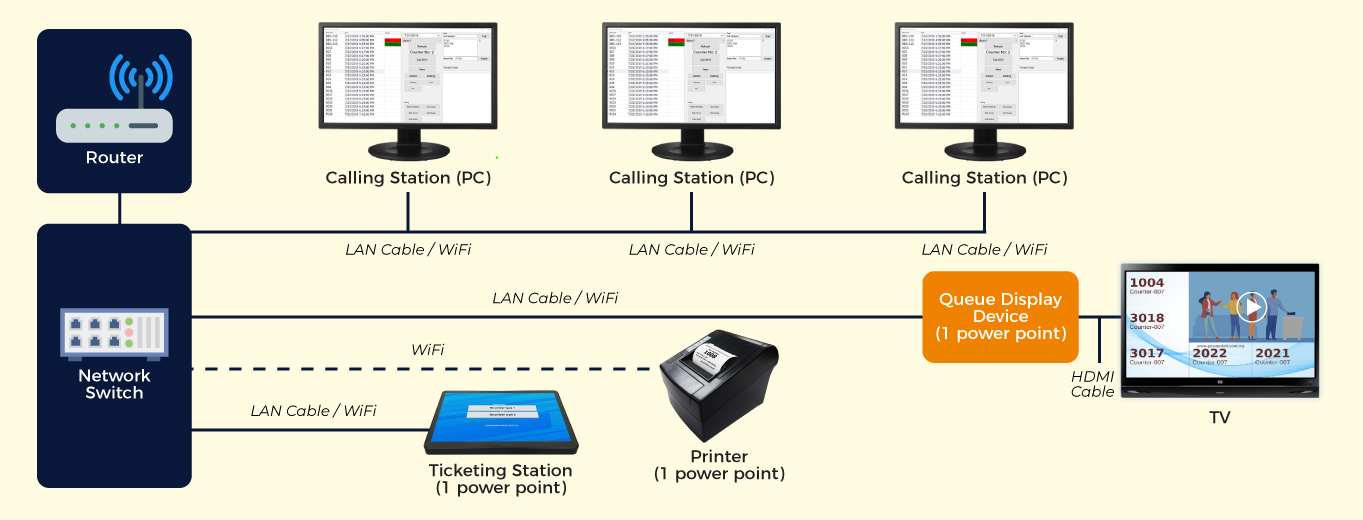

Queue Manager Service Counter Scenario 1
Managing Service Counters Customer Experience
It is common knowledge that places such as bank institutions, post office, mall customer service or insurance agency often requires long waiting time for visitors. Now with POS Market Queue Manager, customers will enter the digital queue by generating the queue number and print the ticket at the queue number kiosk. After digitally securing a place in line, your customers can now spend their time in a waiting however they see fit because your visitors know exactly when they are to be called for service.
You need a Windows PC to run the Queue Manager, P1500 device would be a great option to run your QMS queue system.

Service Counters Queue System Flow
Step 1
- Visitors select service required at the Queue Number Kiosk (Label buttons and background is customizable)
- Queue Number Kiosk (optional device P901) linking to a receipt printer will print the generated queue number
Step 2
- When your service counter is ready to accept customer, your staff can select the Call [Queue Number] button
- Queue Manager can work on its own in a separate Windows device or you can install it into your service counter Windows PC
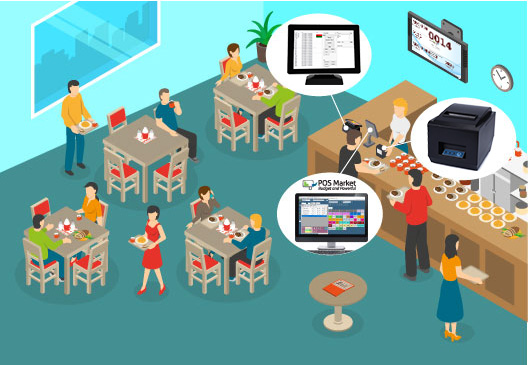
Queue Manager FnB Restaurant Scenario 2
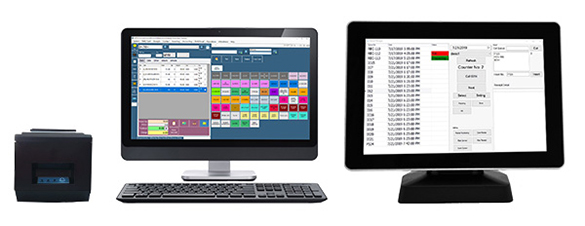
Restaurants Need to Care About Queue Management
The last thing a restaurant would want to do is make customers waiting to eat. Restaurants are unlike other businesses where customers make a purchase and checks out as fast as possible. Customers want to sit, chat, and eat while having a pleasant experience. That part of a pleasant experience is related to restaurant queues.
POS Market POS System is readily integrated with the Queue Manager in the same POS machine. You can opt to use the Queue Manager on its own too. After your customers have done ordering at the counter and complete the transaction, a receipt is printed and the queue number is generated. Then Queue Manager comes into action by calling the number when the order is ready. You may have as many Queue Manager as you want. The queue system runs on a network and they can be linked to your POS System.
POS System FnB with Queue Manager Scenario 3
If you are planning to move your business to the next level and focus to improve customer experience without having to replace all your existing POS solutions, POS Market Queue Manager has the solution you need. Integrate your POS System with the Queue Manager to create additional value for your business and customer experience. POS Market Queue Manager is able to work on its own and generate the numbering without interfering with your existing POS System functions.
Advantages of Queue Manager
- Use the full functionality of Queue Manager and keep your existing POS system installation on-premise
- You can generate your numbering according to your requirements
- Queue Manager uses Windows PC to run
- You can have multiple Queue Managers and still run on the same network
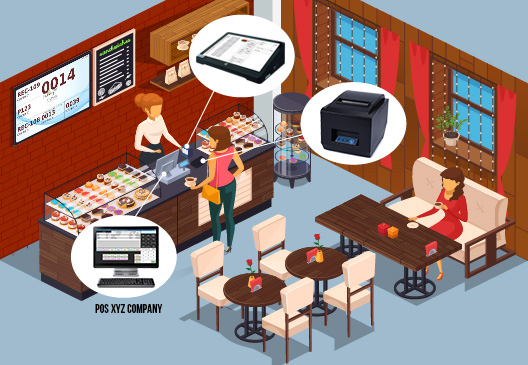
POS System FnB with Queue Manager Scenario 4
Adopt Queue Management System
A restaurant that is able to build a loyal customer base is likely to be more successful. Queue Manager can help you with doing the right things. Besides Queue Manager handling your restaurant’s crowds, we can use Queue Manager to set up a Kitchen Display where chefs in the kitchen can view the details of the order receipt or when a customer has an additional request for the order such as add rice.
The chefs are then able to prepare the order accurately and update the order status such as “Preparing” or “Done” so the order can have immediate service and improves service flow. Waiters on the floor no longer need to continuously check with the kitchen and focus on servicing the customers better. This will improve the communication between the kitchen and restaurant service floor.
FnB POS System & Waiter Order Station with Queue System Flow
POS Market POS System, Android App Xpress Waiter Order Station, and Queue Manager QMS inter-connects wirelessly with ease on the same network within your premise.
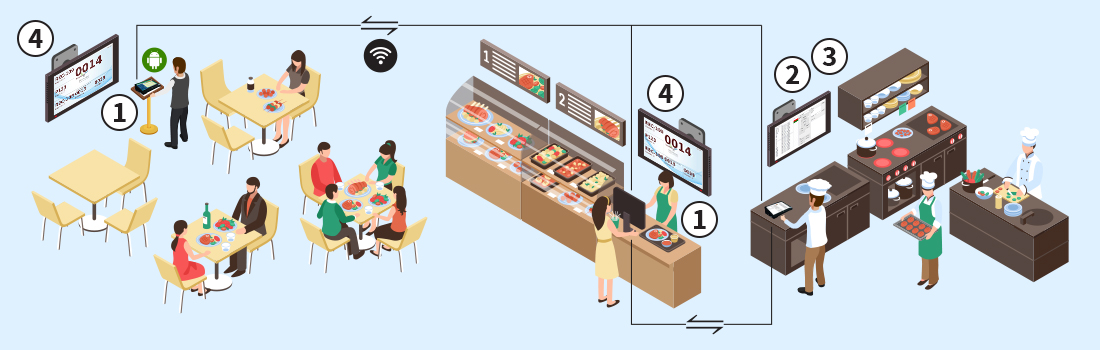
Step 1
- Make an order at the counter’s POS System or waiter’s Order Station
- Print out a receipt with queue number for customers
Step 2
- Select your order from the list at the left column
- Select the status label of your order
- The chef can update the order status to e.g. Preparing
- All status button labels are customize-able. You can add as many statuses as you deem fit or name the buttons accordingly.
Step 3
- If you have QMS set up in the kitchen as well, your kitchen will be able to check the order detail e.g Waiter selects “Ask” and types Add Rice.
- The Kitchen Display will display the order details after the chef selects the order to check.
- Once the order is prepared, the chef selects “Done”.
Queue Management System Additional Features

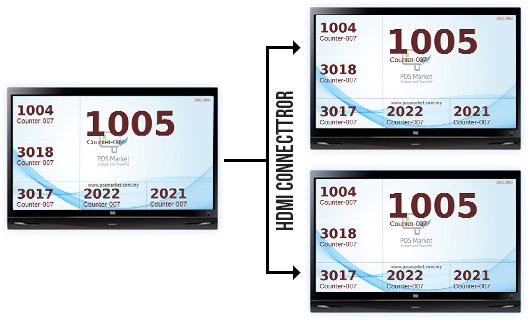
Queue Management Integration
Wireless Direct link to Queue Management Screen for Customers
Our Queue Management System links to multiple Queue Display Monitors via WiFi networks without the need for network cable wiring. This feature allows you to assign any area in your premise to be the customer waiting area.
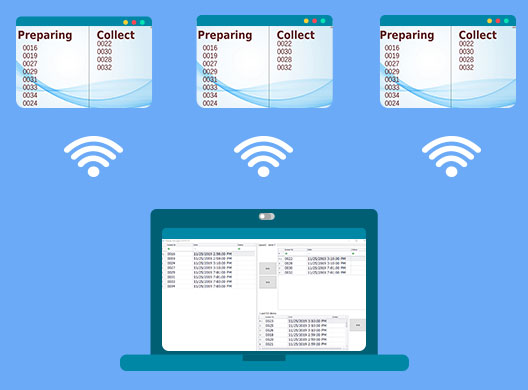
Queue Management Screen with Layout 6
Queue Manager is designed to improve the healthcare center’s outpatient and patient flow and improve hospitals, labs, or clinic’s facilities efficiency. Our Queue Management System handles the initial entry point to check-out, assigning them to the correct staff or doctors. Queue Manager also handles Service Center crowd well by providing a comfortable transition every step. Suitable for:
- Hospitals
- Clinics
- Dental clinics
- Treatment centers
- Car service center
- Computer service center
- Mobile phone service center
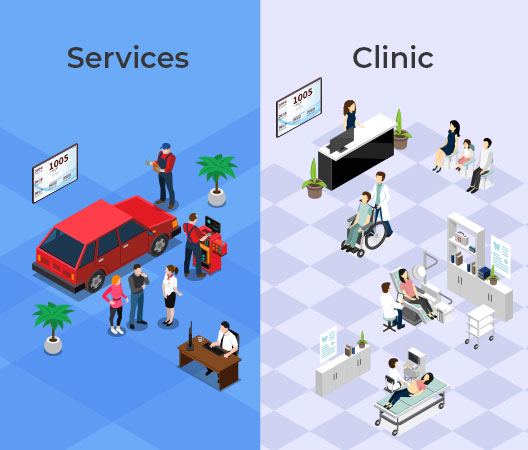
Alert Customers When Food is Ready

Food And Beverage Queue System Screen Layout 2
Our Queue Management System is designed for the Food and Beverage industry or fast-food chain. The queue management system is seamlessly integrated with the POS Market POS System. When your customer transacts at your cashier counter, the receipt number will be displayed at the Queue Management Screen. When the food is ready, the cashier at POS Terminal can directly open the Queue Manager to call the customer’s number.
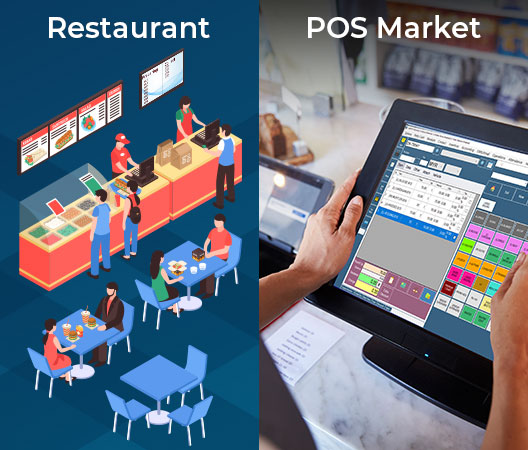
Queue Management System Setup
Setting Up Queue Number Station
- Start BMO Client Software
- Click Setting
- Go to Queue > Queue Number
- Fill the details to create a new Queue Button (see Image 1)
- Repeat Step 4 to create more Queue Button
- Click Save to keep Setting
Use Queue Number Station
- Start BMO Client Software
- Select Queue Number Module
- Enter Username & Password
- Click Login to enter Queue Number Station
- Press button to select service (see Image 2)
- The printer will print Queue Number according to selected service (see Image 3)
Setting Up Queue Display
- Turn on and plug Queue Display device to Monitor / TV
- To connect to a WiFi connection, press Win-Key, click Select Network, then select the correct WiFi connection, and hit Connect (see Image 4)
- Then, go to Queue Display Setting
- Set BMO Client Port to 18100
- Enter Queue Manager device IP Address into BMO Client IP Address
- Click Save
- Restart the device
Use Queue Manager
- Start BMO Client Software
- Select the Queue Manager Module
- Enter Username & Password
- Click Login to enter Queue Manager
- Queue Number will come out automatically if you are using Queue Number device
- To manually enter Queue Number, enter the number in Insert Number Column and click Insert
- Click the Next button to call next Queue Number inline (see Image 6)
- The Queue Number will be displayed on screen once it is called (see Image 7)
Point of Sales Software with Queue Management System
BMO Queue Management System comes together with our POS System bundle.
- Sharing the same database with multiple computer
- Random Receipt Number Display
- Runs on the same network
You may set up your queue management system as below:
- POS Software and Queue Management System in one PC
- Queue Management System Terminal
- Queue Display
If you have any special requirements for BMO POS Software with Queue Management System, please do not hesitate to contact us and share it with us. We are not only selling the POS software but we are also the developer of the POS software and hardware.
KK Leong: +6014 602 8442
PG Office: +604 2024 033
Email: sales@bizcloud.asia
Sharing the Same Database with Multiple Computer
Our BMO POS System with Queue Management System allows multiple location setup and sharing just one database. Using this function, you may avoid cases such as a duplicated receipt. Then, you can display the queue concurrently and get the proper profit of your sales. This makes our POS software easy to use and efficient, instead of viewing different sets of reports from different POS terminal.
Random Display Receipt Number
Featured Queue Management System Customer Setup
Unlike a regular health facility or clinic, a Covid vaccination centre must avoid packed waiting spaces and long lines of people waiting for their turn. The scheduling and movement of individuals in and out of the facility are carefully coordinated through our Queue Manager due to the massive number of people that want to get vaccinated. The Queue System has a wireless device setup, multiple station support, and it can adapt to any vaccine centre layout plan.