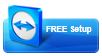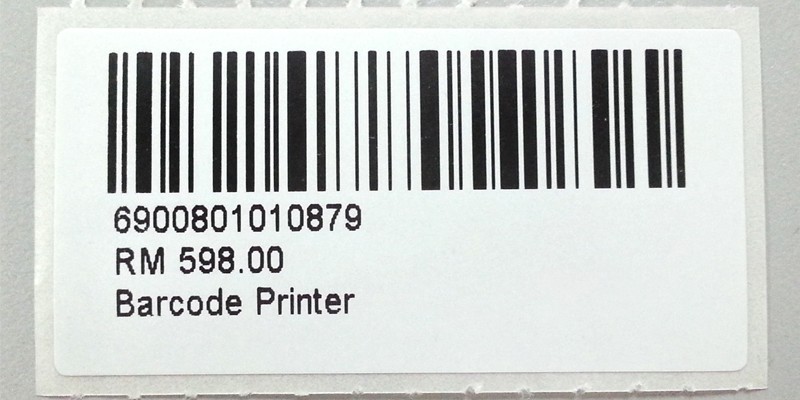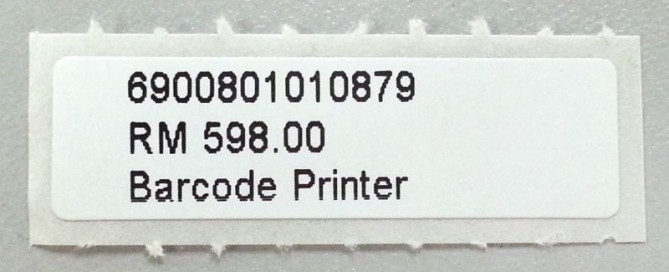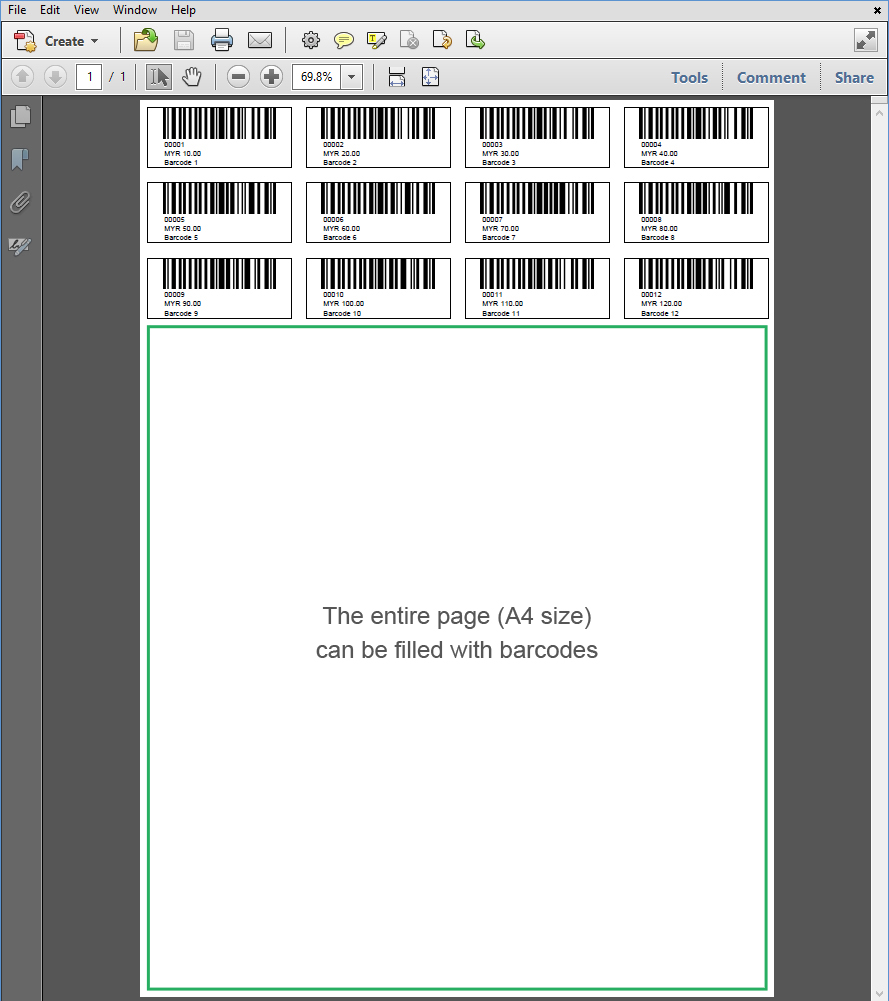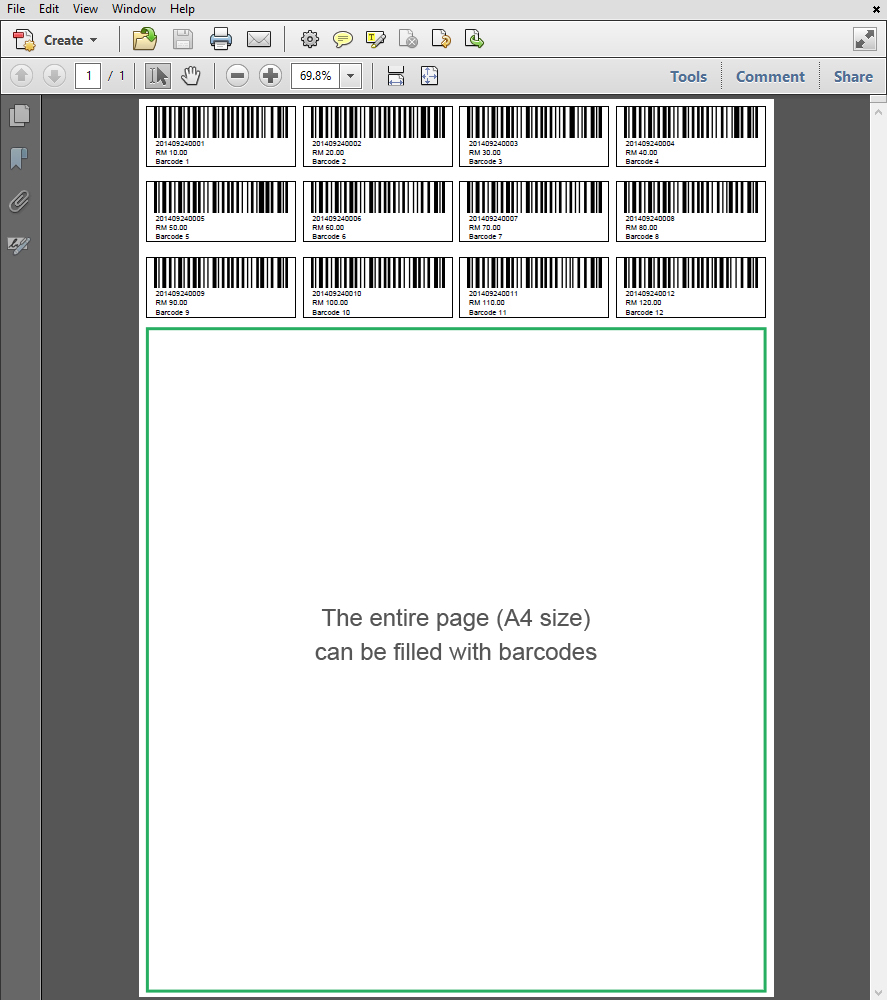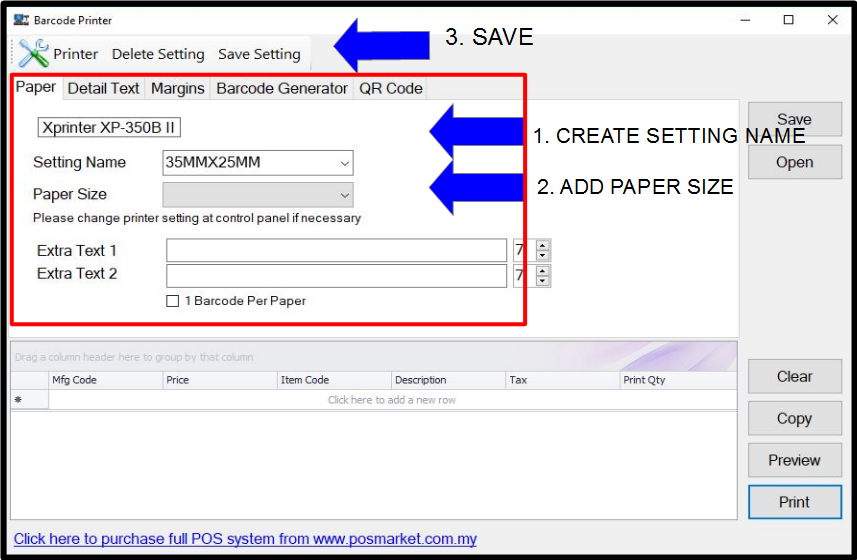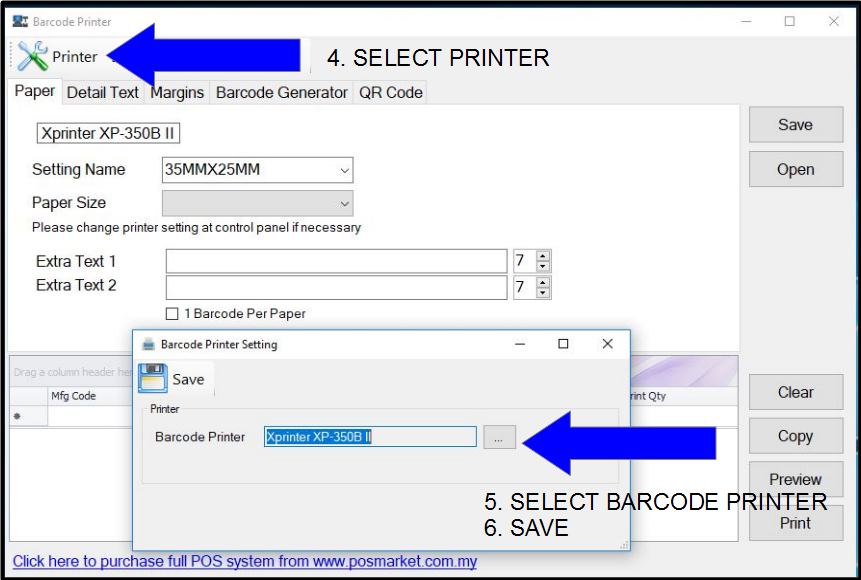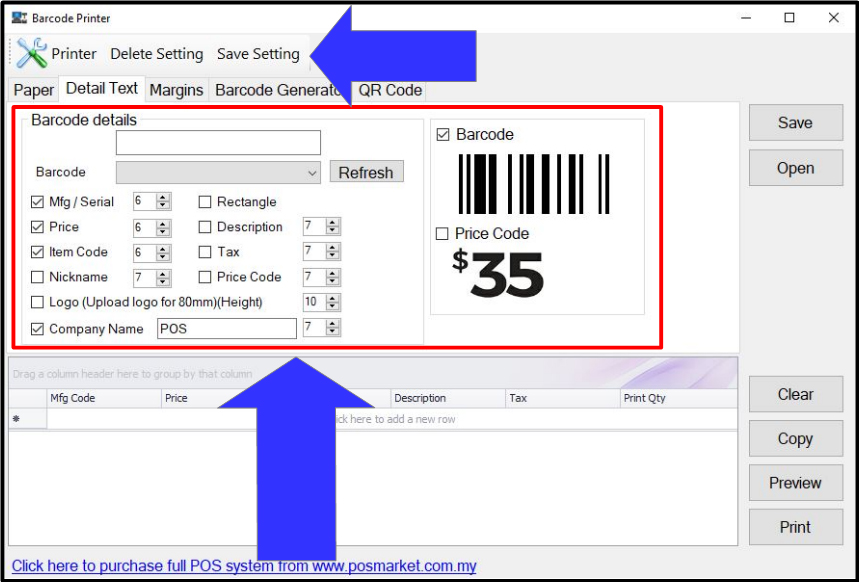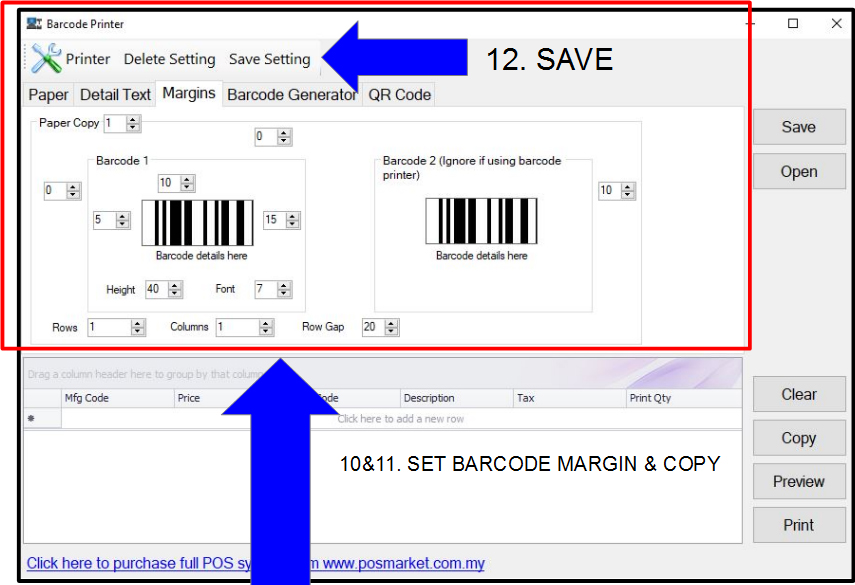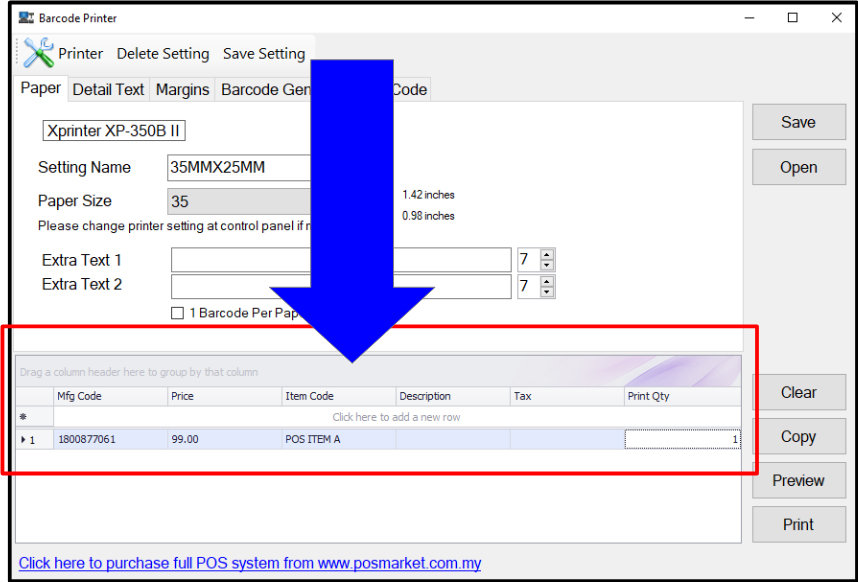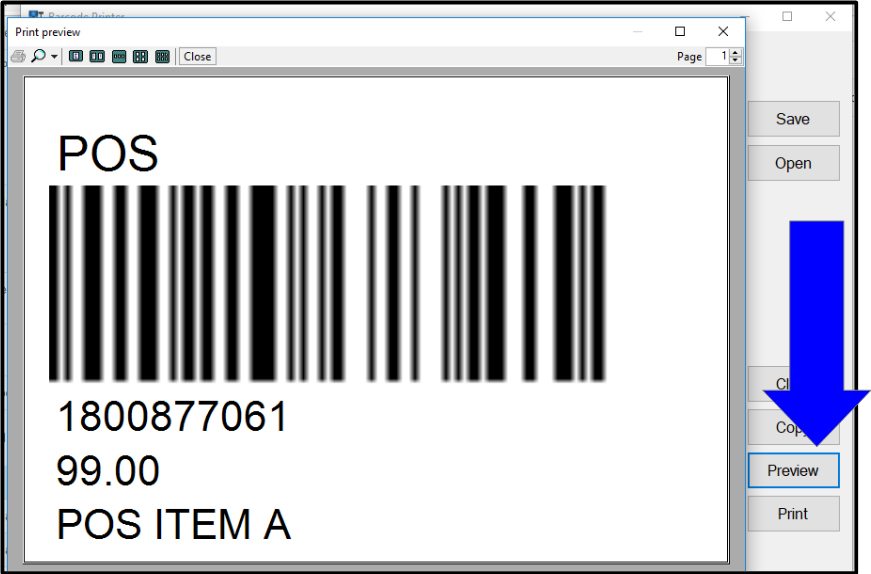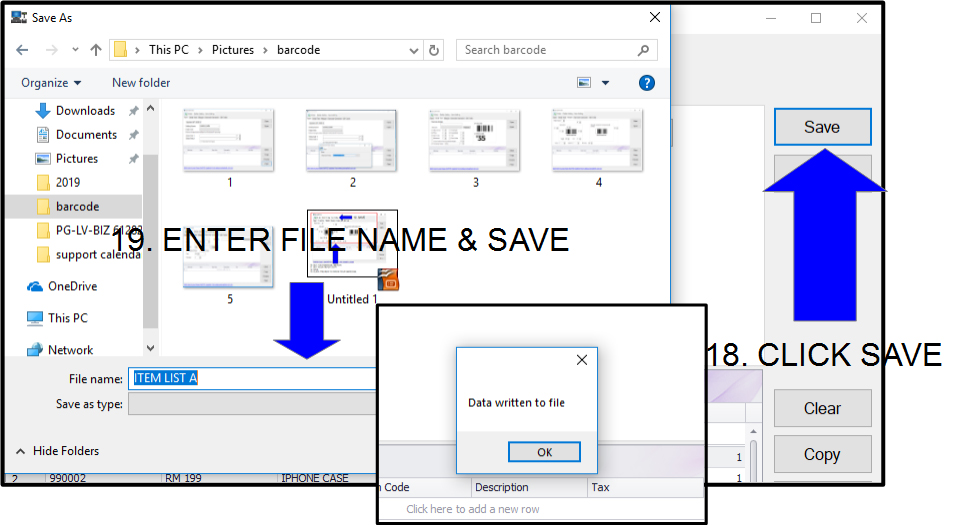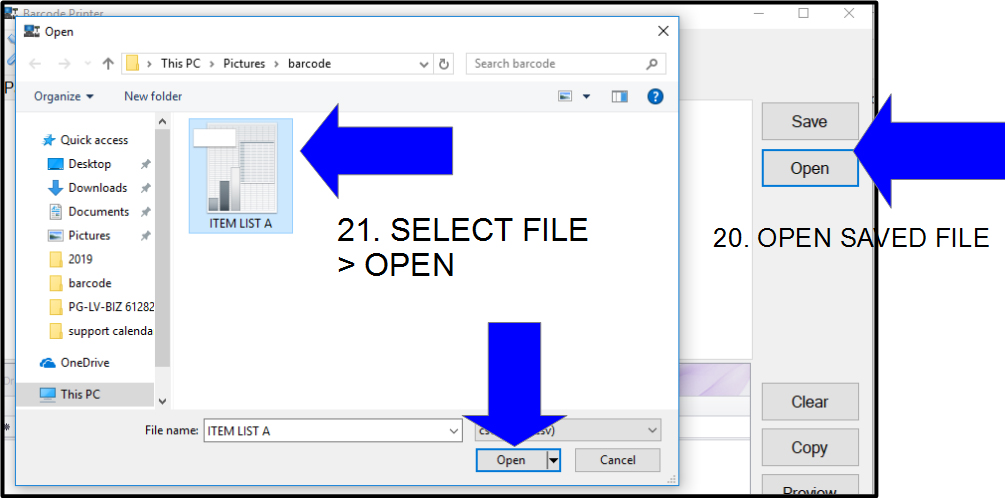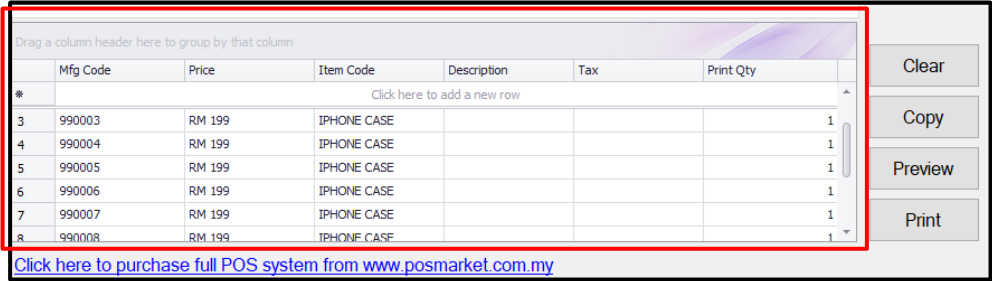POS Barcode Printer software provides an easy -to-use interface to create multiple barcode label types for all kinds of business for example Retail store, Warehouse Sales, Bookstore, Optical Store, and so on.
Our Barcode Printer Software allows you to include various info into the barcode label such as :
- Company logo and name
- Product Code, description
- Manufacturing Code or Serial Number
- Price Code, tax, and more!

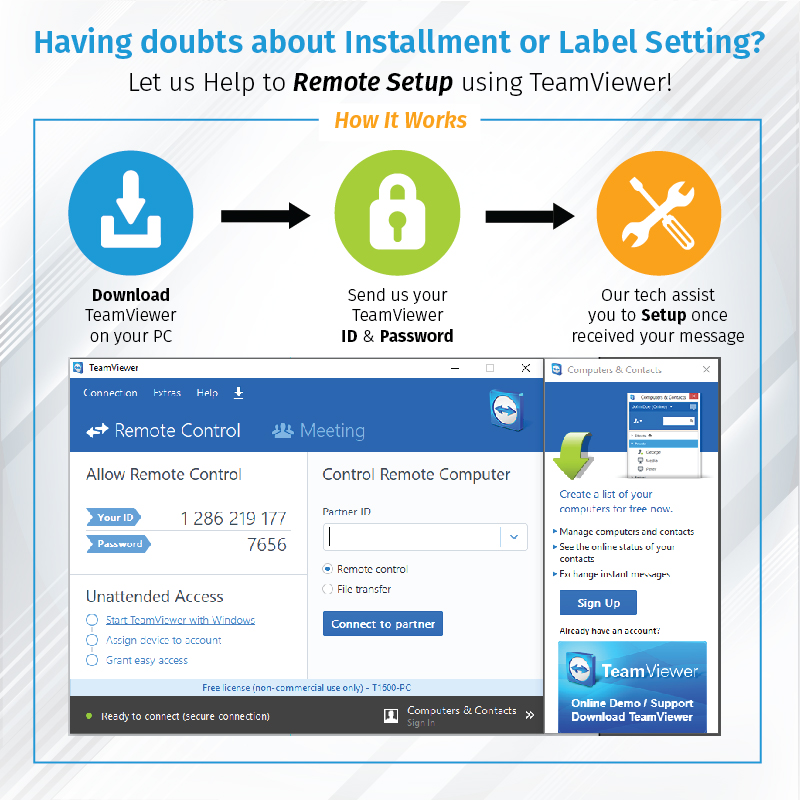
Penang : +604 2024 033
Kuala Lumpur: +603 2780 3880
Johor Bahru : +607 4890 353
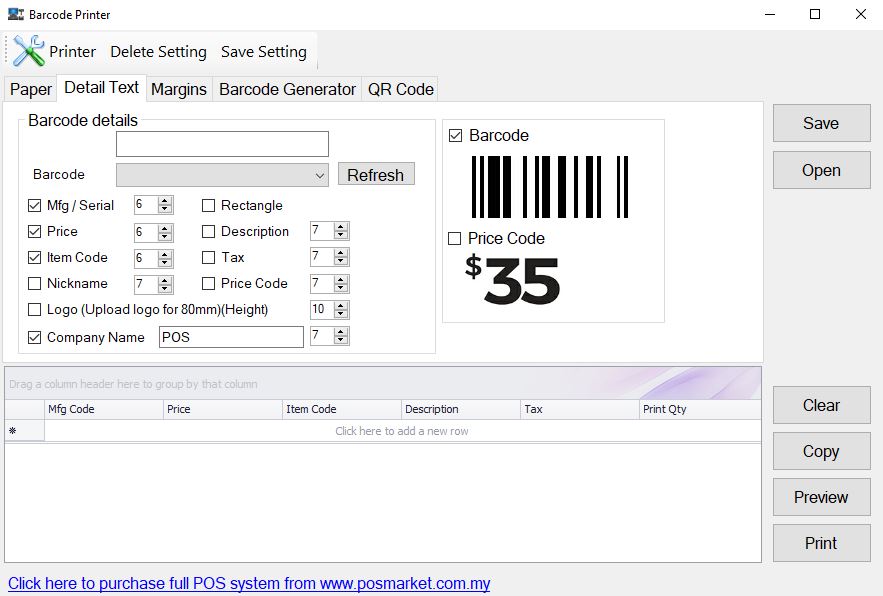
Free Barcode Printer Software comes with every purchase of the Barcode Printer. You can manually insert the serial number, price, and item name. Then, you can print the barcode label directly from the software.
Thermal Barcode Printer Fits Various Barcode Labels
Thermal Barcode Printer is designed to accommodate barcode labels of different sizes up to 80mm in length. You can remove the adjustable barcode label roll holder easily to refill new rolls. Images are displayed on the right to show size relativity.
All These Barcodes Can be Created Using POS Market Thermal Barcode Printer Software/ Barcode Generator Software
- Code 11 C
- Code 11 NC
- Code 128
- Code 25 Interleaved C
- Code 25 Interleaved NC
- Code 25 Standard C
- Code 25 Standard NC
- Code 39 C
- Code 39 NC
- Code 93
- Code Ean 13
- Code Ean 8
- Code Pdf 417
- QR CODE
Barcode Printer Thermal Label Samples
Below are the barcode label samples printed using our thermal barcode printer. These labels can also create by using our barcode generator software.
Barcode Printer Label And Paper Size Setting
For prior 300117 versions, please refer settings below or click to download settings guide HERE
For printing in barcode label 35mm x 25mm:
Page Margin
Top: 5
Left: 0
Right: 35
Maintain other Default settings.
Barcode Margin
Right: 10
Left: 10
For printing on A4 paper:
Page Margin
Top: 0
Left: 0
Right: 0
Column: you may set to print repeatedly in no. of columns (max:5)
Row: you may set to print repeatedly in no. of rows
Maintain other Default settings.
Height: 80
Font: 24
How to Install Barcode Sticker Label
Setup Up Thermal Barcode Printer
Thermal Barcode Printer Setting Instructions
Related Printers & Thermal Printers