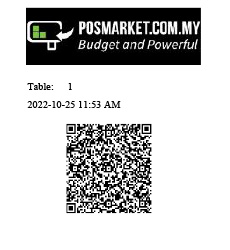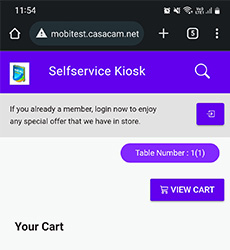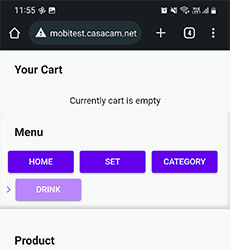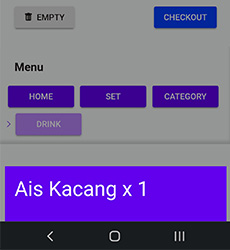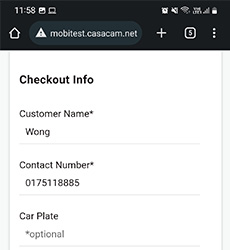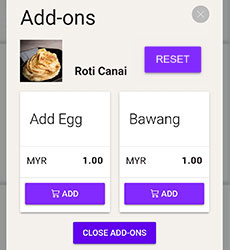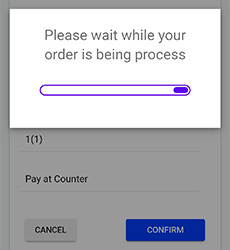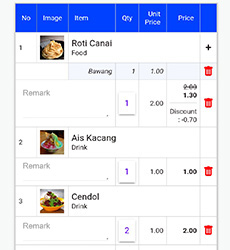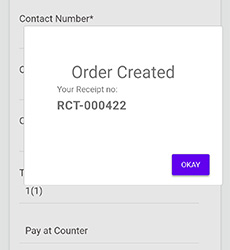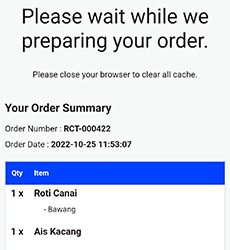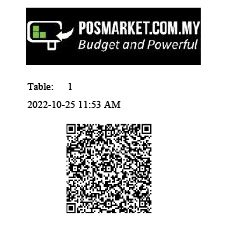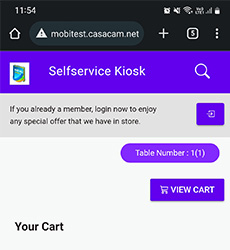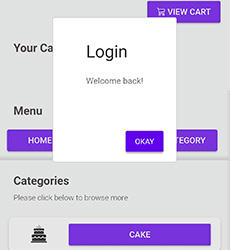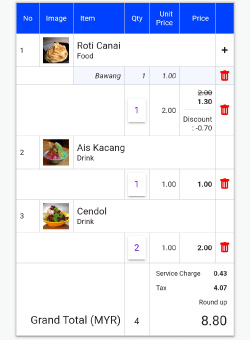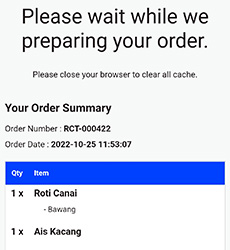QR Ordering System for Cafe and Restaurants
Now you can save time and money for your cafe or restaurant with POSMarket QR Ordering! It is your very own ordering system with a QR code that is directly connected to your F&B BMO POS System. POSMarket QR Ordering is a contactless QR Ordering System for F&B outlets. Customers only need to get a QR receipt from the cashier, scan QR to order from the menu, and place their order for food or beverages. Just like that! Your customers can access the menu directly using simply their phones. They don’t need to wait in line or wait for your staff to take their order or give them the bill.
Here are the main benefits of enabling BMO QR Ordering POS System for your F&B outlet:
- Improve order accuracy
- Improve business operations and workflow for your staff
- Increase sales by encouraging return visits with an easy QR order experience
- Secure safety for your staff and customers with a contactless process
- Get the menu
- Get the bill
- Get the change (if any)
Scenarios for Single & Multiple QR Ordering
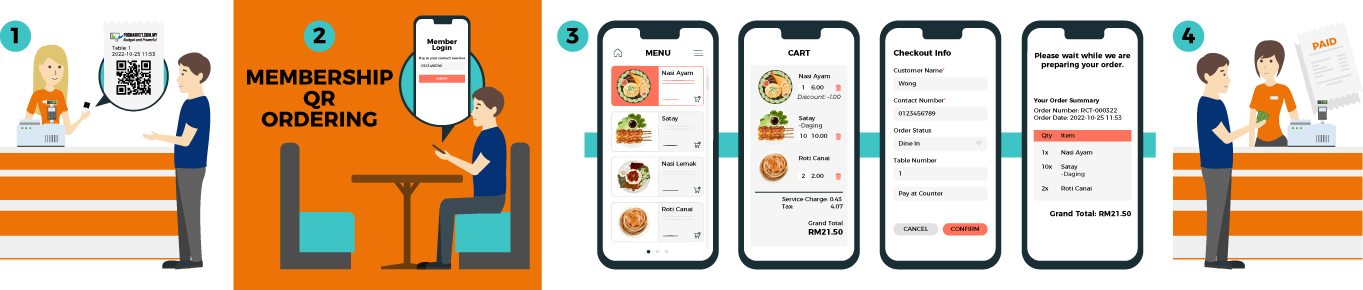
Step 1
*click to view large image
1. Customer gets a QR receipt from the cashier.
*click to view large image
2. Scan QR to order in the menu**(Can scan for single or multiple orders) and the screen will display the menu.
*You have the option to display or hide the Member Login at top bar and “Set” button at Menu section as per your requirements.
Step 2
*click to view large image
3. The menu will display on the screen.
4. Customer browses the menu and selects items to order.
Step 3
*click to view large image
5. The customer places the order and can choose the quantity of the items.
*click to view large image
9. Customer proceeds to checkout.
10. During the checkout process, customers need to enter the info before confirming the order.
*you can designate customer information as mandatory if necessary, and customize the form fields according to your preferences.
*click to view large image
6. Customers can choose the options for the add-ons menu and allow to reset the selection.
*click to view large image
11. After clicking on the confirm button, the customer gets a notification about their order has been processed.
Scenarios for Membership QR Ordering
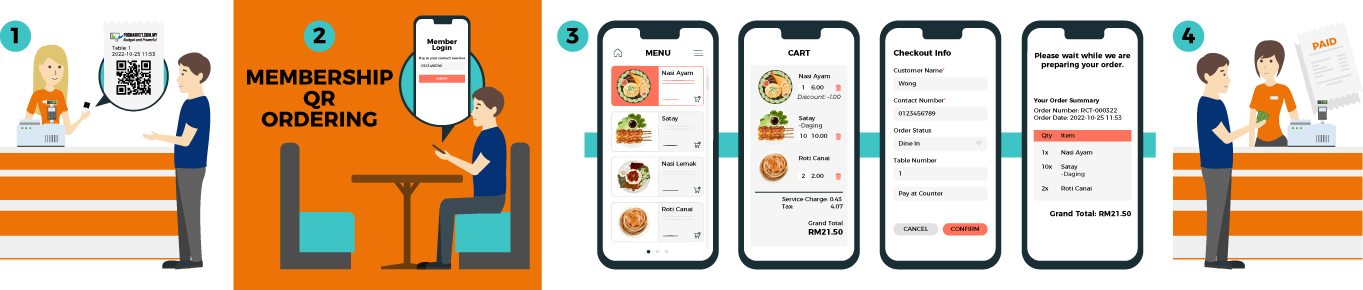
Step 1
*click to view large image
1. Customer gets a QR receipt from the cashier.
*click to view large image
2. Scan QR to order in the menu**(Can scan for single or multiple orders) and the screen will display the menu.
Step 2
*click to view large image
3. If you already a member, login into the page and enjoy any special offer that we have in store.
4. For membership login, the customer needs to key in the registered mobile number.
*click to view large image
4. After successful login, customers are ready to browse the menu and continue with the ordering process.
Step 3
*click to view large image
5. Customer adds to cart the items.
6. Customers get to enjoy member discounts when purchasing in-store.